Asset management
Asset management is the main management page, the administrator can add and delete assets and authorize users
Asset Tree
- Asset trees are a division of asset classes and users can design their own asset trees on demand.
- Right-click on asset tree node to create, edit and delete node.
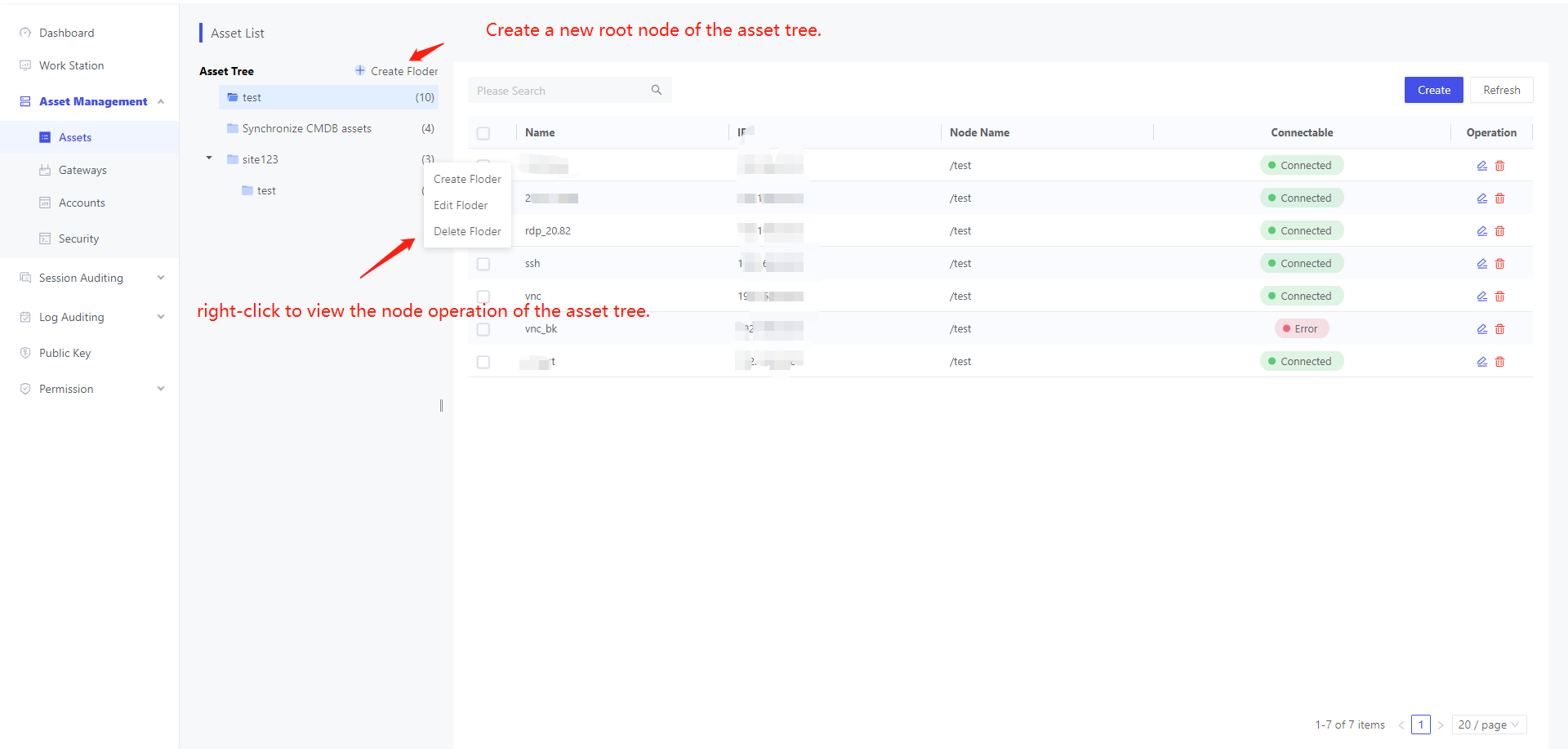
If the folder contains subfolders or assets, delete operations are not allowed!
New Asset
Admin can add assets to Asset Management - Asset List
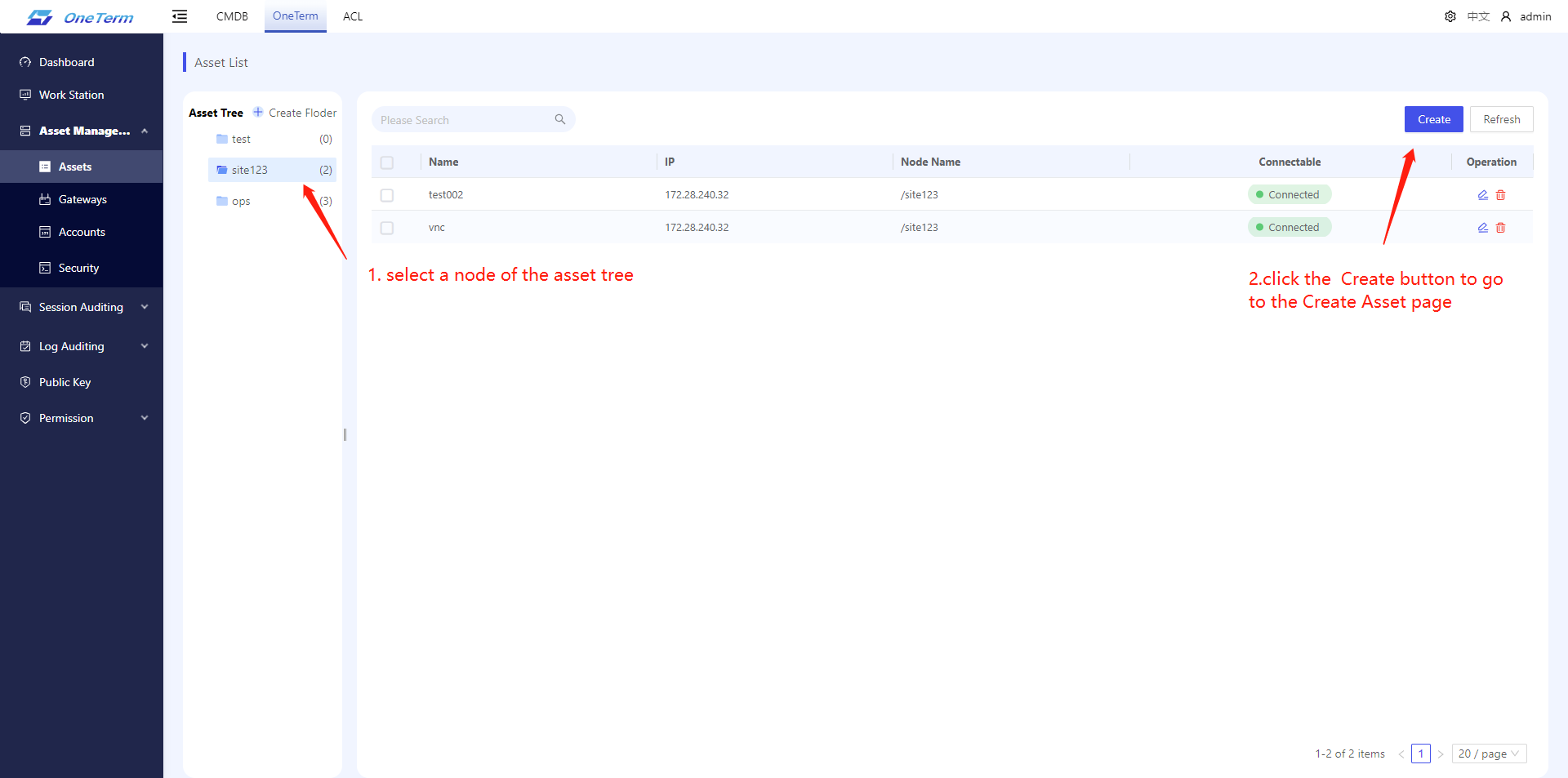
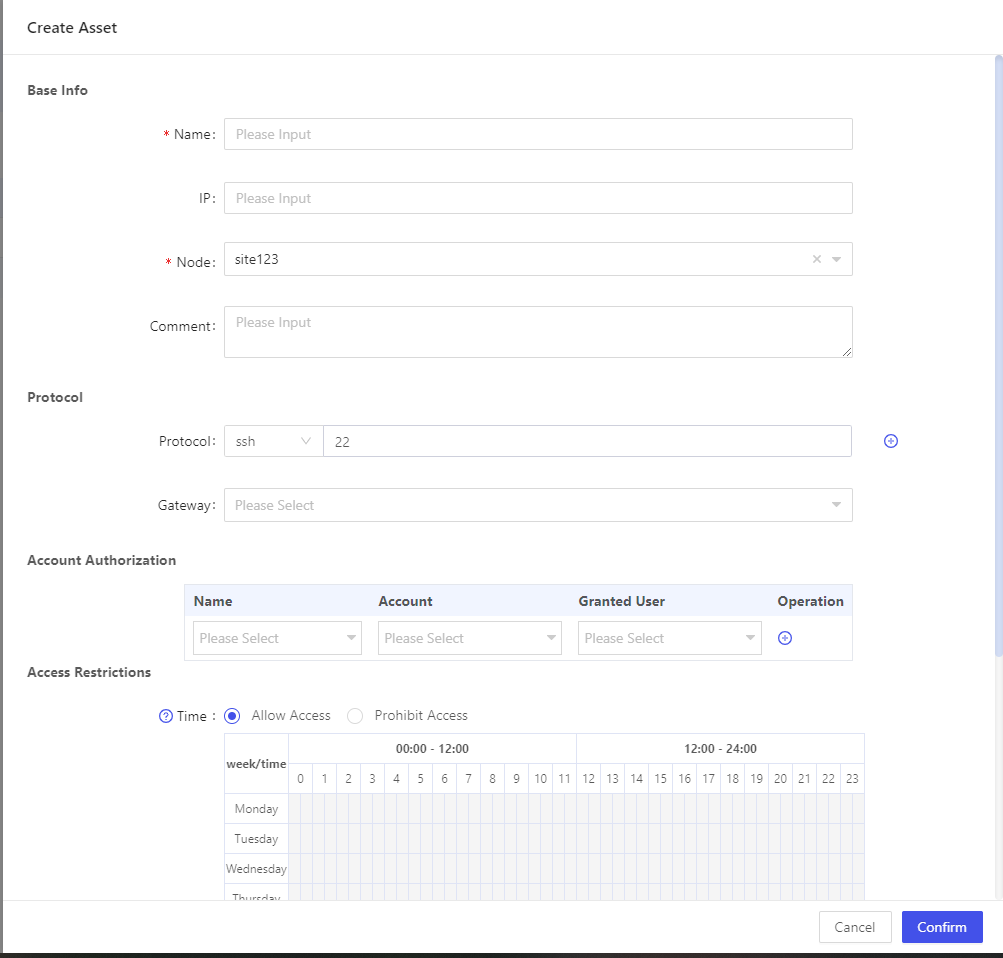
Parameters:
| Categories | Parameters | Note |
|---|---|---|
| Basic Information | Name | Required, asset alias |
| IP | Server IP Address | |
| Node | Required, asset directory location | |
| Remarks | Asset Note | |
| Protocol | Protocol | Asset Login Agreement |
| Gateway | Select, Asset Gateway | |
| Account | Name | Select, account name |
| Account | Linked items, Corresponding with each name | |
| Authorized Users | User access to accounts | |
| Access permissions | Timeframe | Configure the period during which users can access or disable access |
| Effective date | Access to or ban effective date, empty | |
| Command Filter | Select, add items in the command filter menu bar |
Users can create a new asset tree, where the configuration of the asset tree serves as the default configuration for assets under the directory.
Create Temporary Link
Temporary connections allow administrators to reduce potential security risks by assigning temporary access to users based on actual needs, ensuring that users are granted access only when necessary.
Administrators can create temporary connections by selecting assets in “Asset Management” - “Assets”:
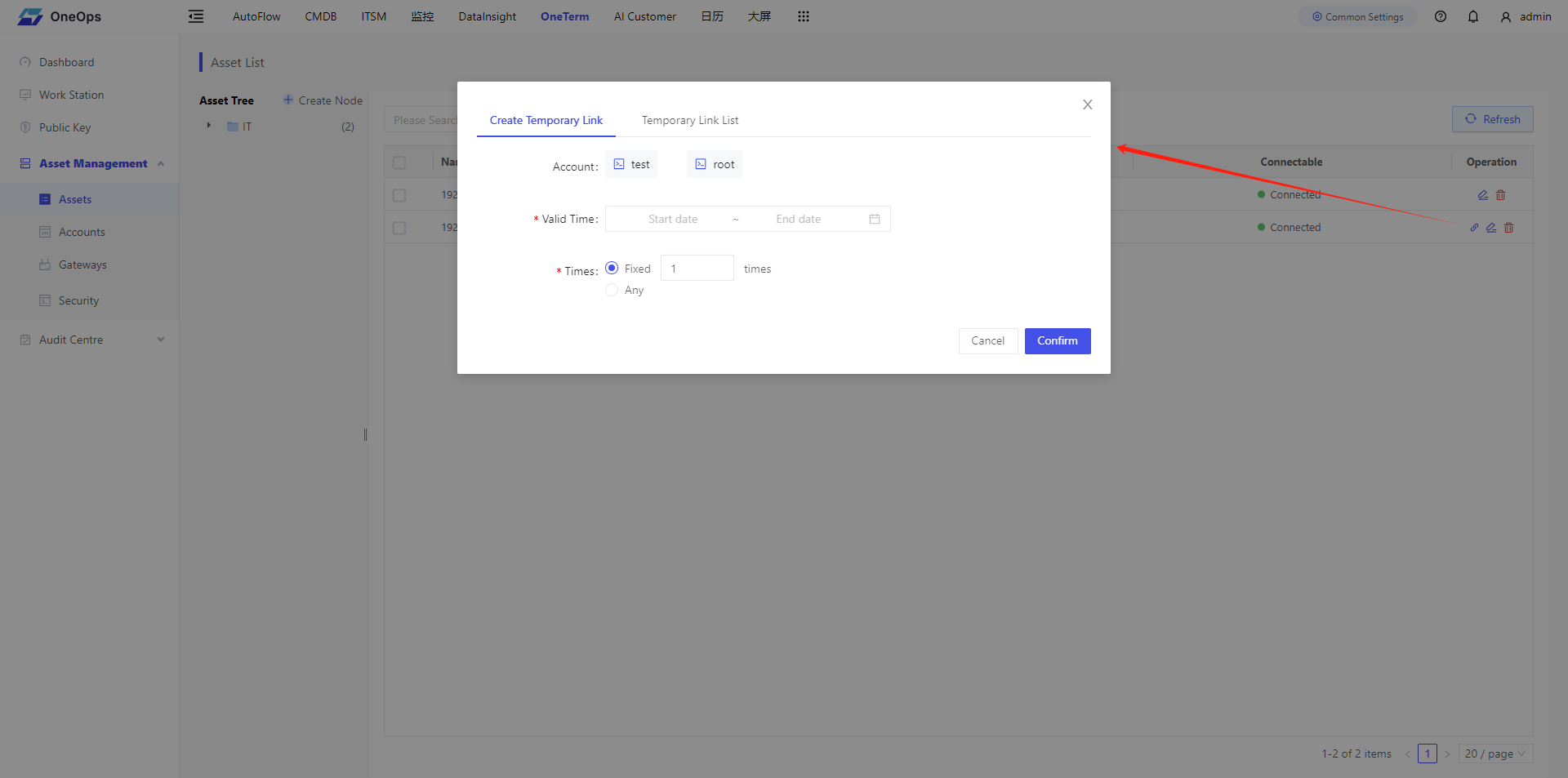
As shown in the figure above, first check the account, and then select the validity period (the effective time of the temporary connection, more than the time after the automatic revocation of permissions) and select the number of visits, click “Confirm” to successfully create a temporary connection, and jump to the “Temporary Connection List”, click on the list of the right side of the copy button to copy the temporary access link!
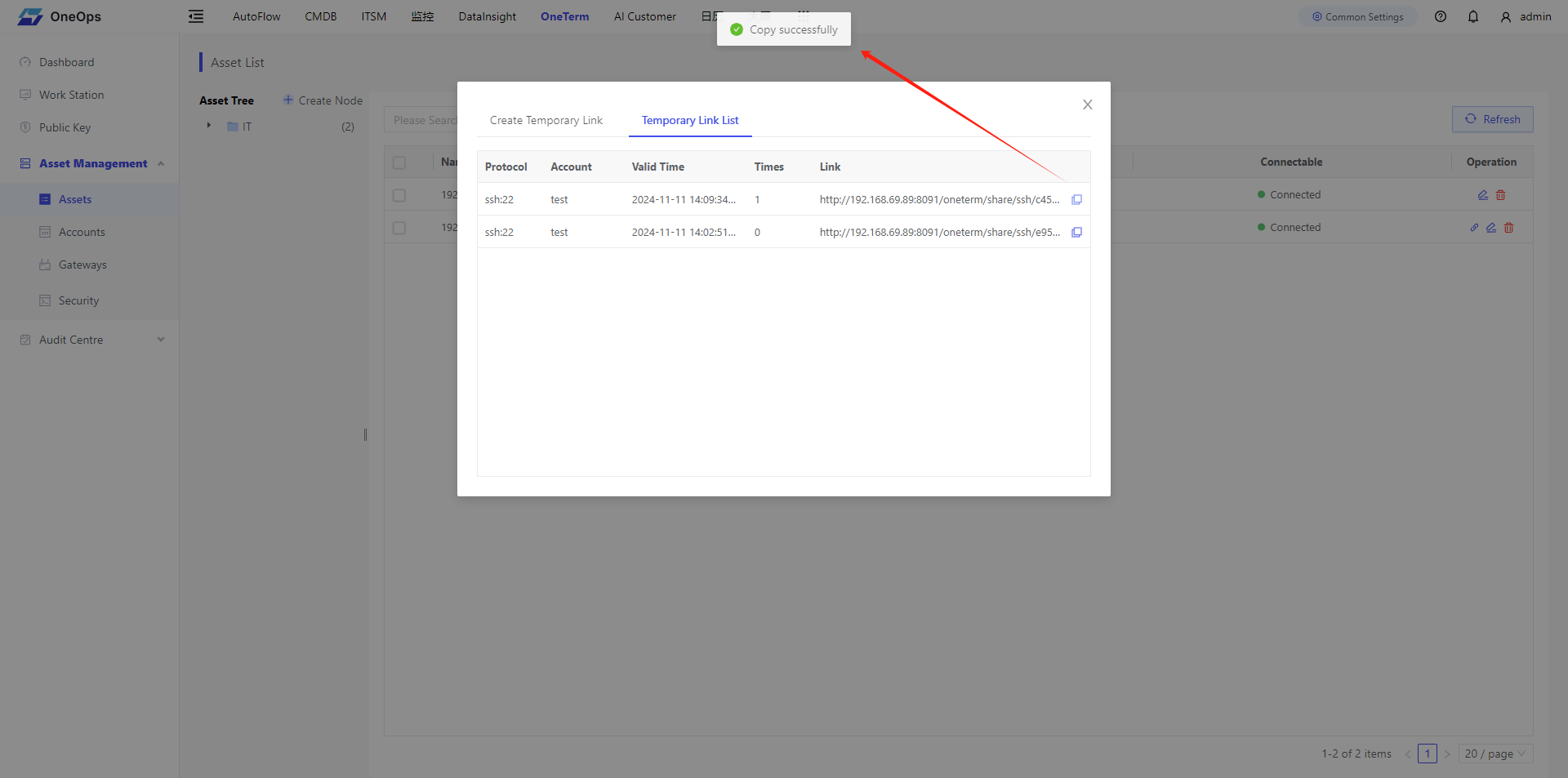
Add gateway
Gateway functionality solves problems that some environments are not directly connected, connecting gateway as a springboard to target assets.
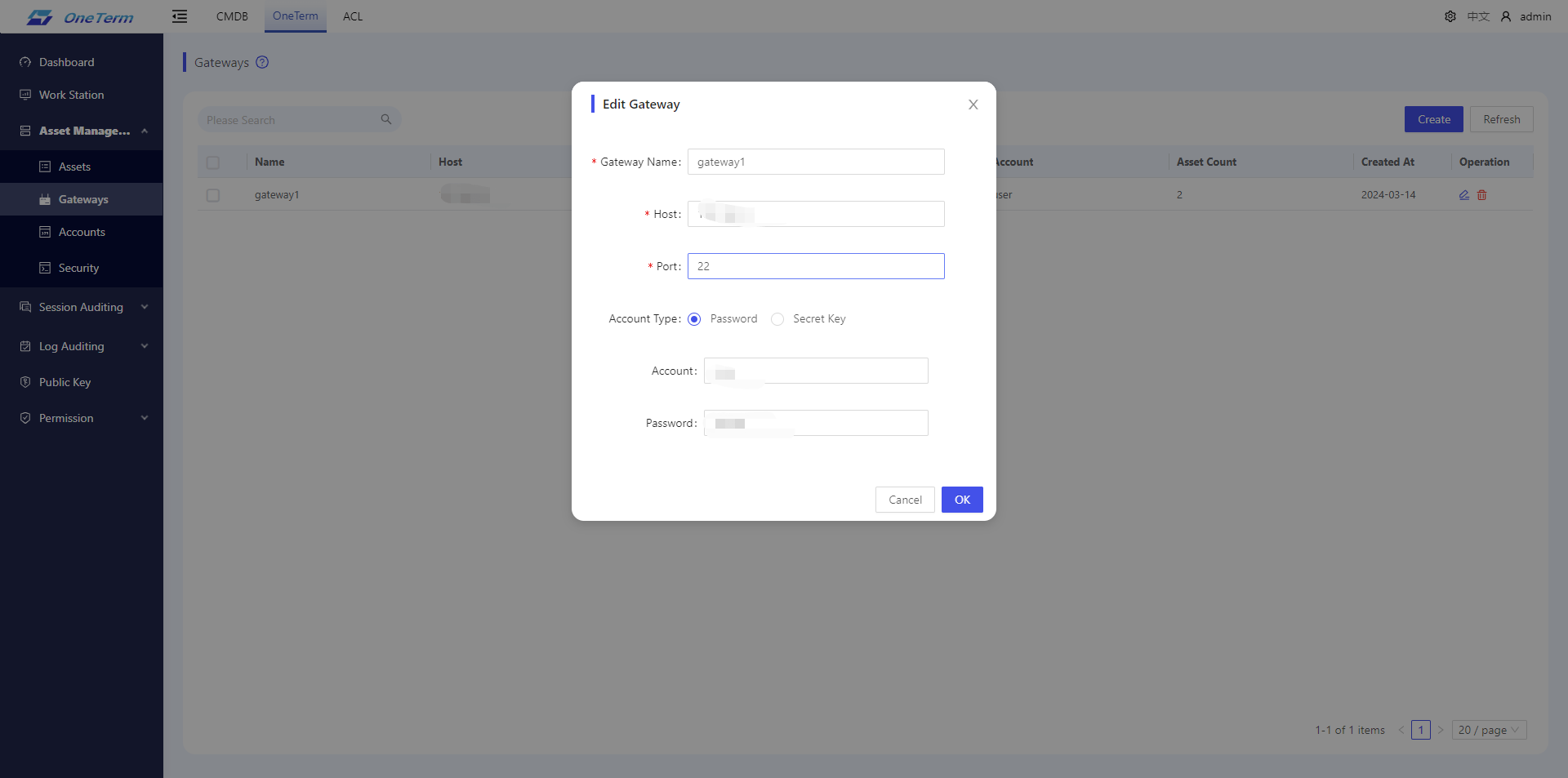
If the gateway is referenced by an asset, the delete operation is not allowed!
Add Account
Please go to Asset Management - Accounts List to add account information to manage all asset accounts of the platform.
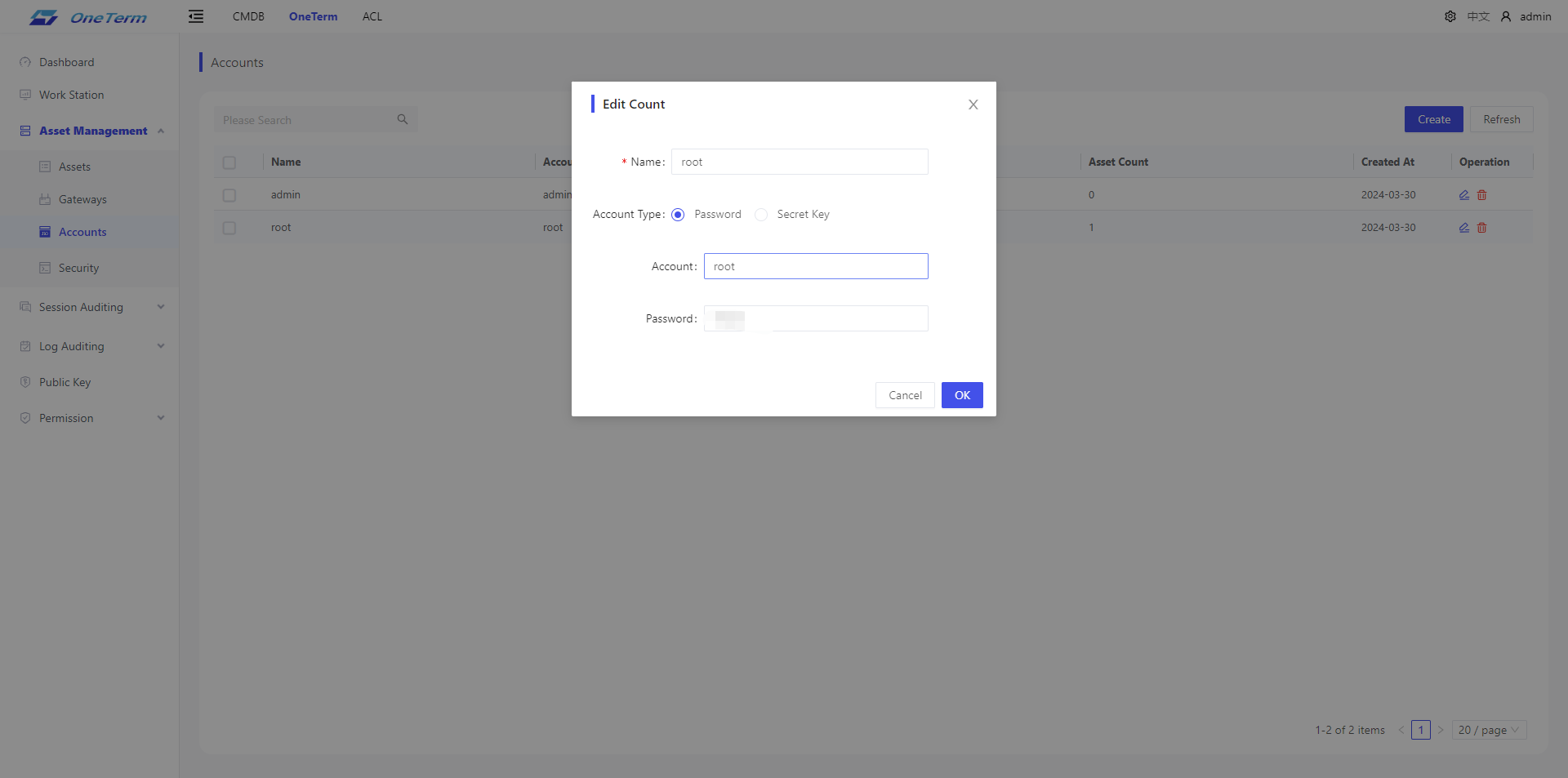
If the account is referenced by an asset, the delete operation is not allowed!
New command filtering
Please go to Asset Management - Security Settings - Command Filter to add command filtering rules to manage all command filters on the platform through the command filter list.
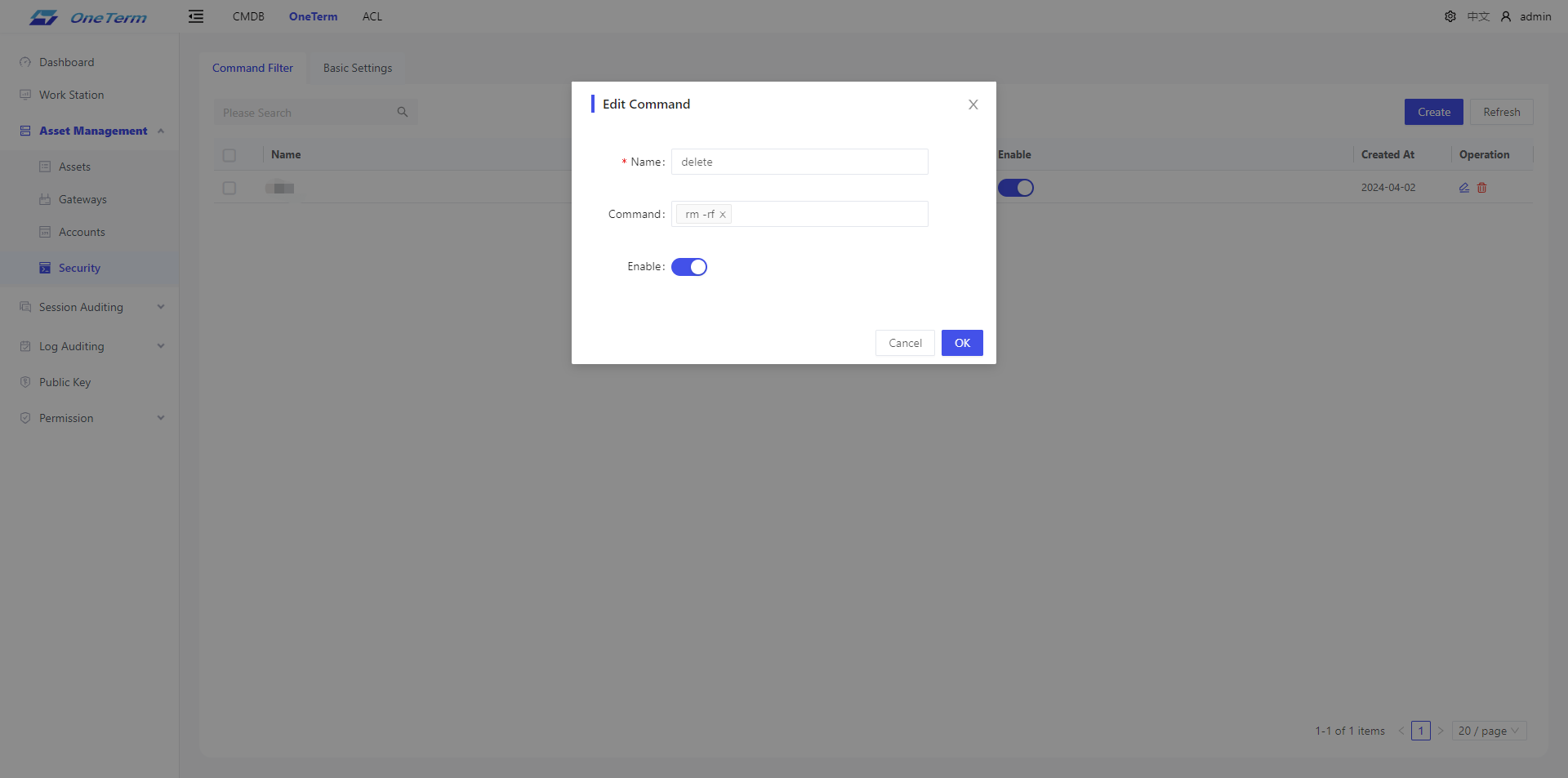
If a command filter rule is referenced by an asset, the delete operation is not allowed!