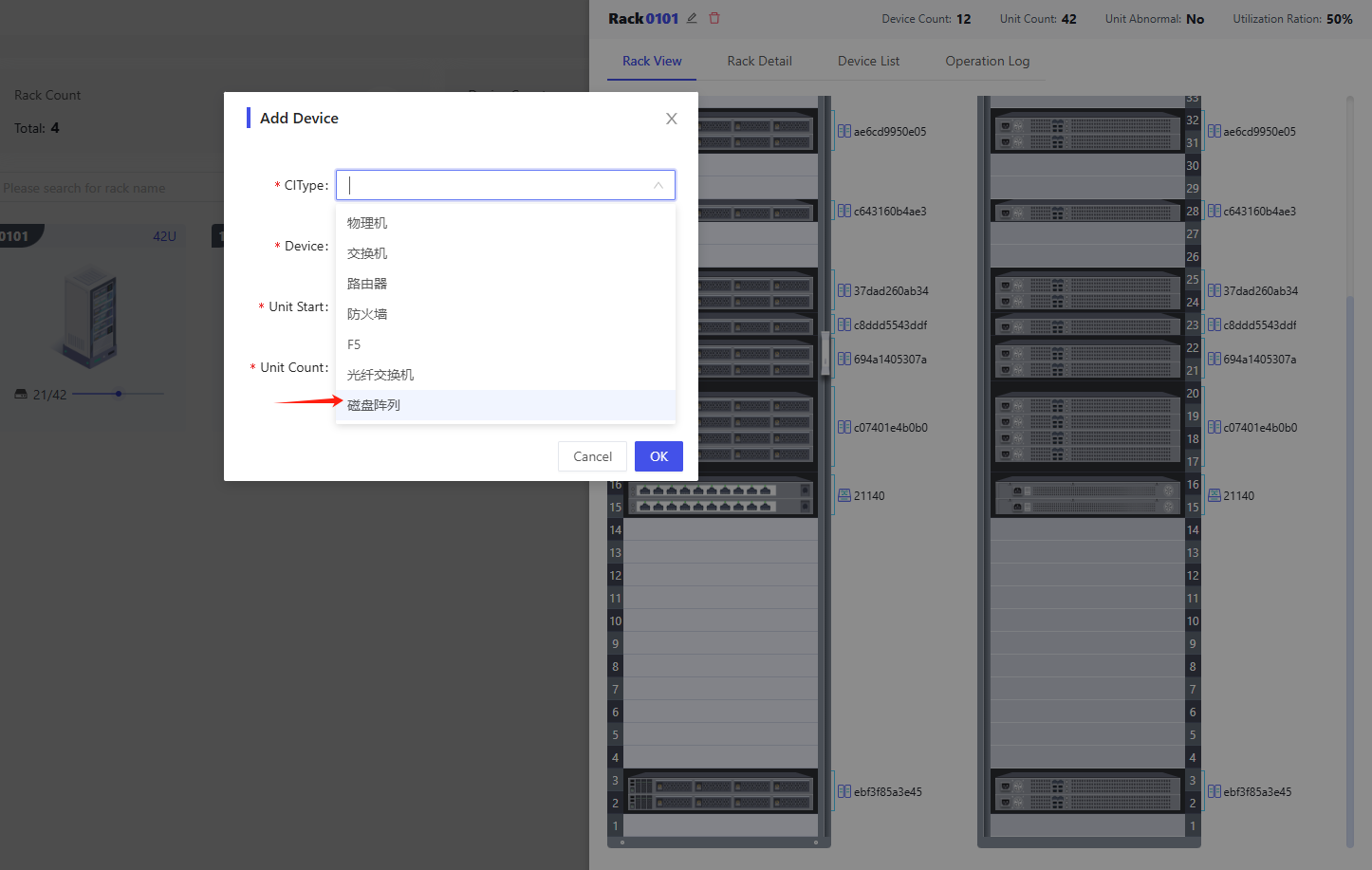- Data Center Infrastructure Management (DCIM) is designed to provide an intuitive view of the internal infrastructure, helping O&M teams to effectively manage and monitor IT assets by detailing the number, location, and dimensions of each cabinet and the configuration of the devices inside. This feature not only supports rapid equipment location and resource optimization, but also facilitates capacity planning and troubleshooting to ensure high availability and efficient operation of the data center.
- To use the DCIM function normally, please go to the Template Market to download the templates of DCIM, and then use Import and export of models to import the template into the system.
Overview
The data of the model of area, data center, machine room, cabinet, etc. will be specially processed through the data center, in order to ensure the normal use of the data center function, please try to operate in the data center, if you need to operate the data of the model of "Area, Data Center, Machine Room, Cabinet" through the resource data, please use it with caution.
Administrators can access it directly by clicking "Scene - DCIM" on the left menu bar of CMDB:
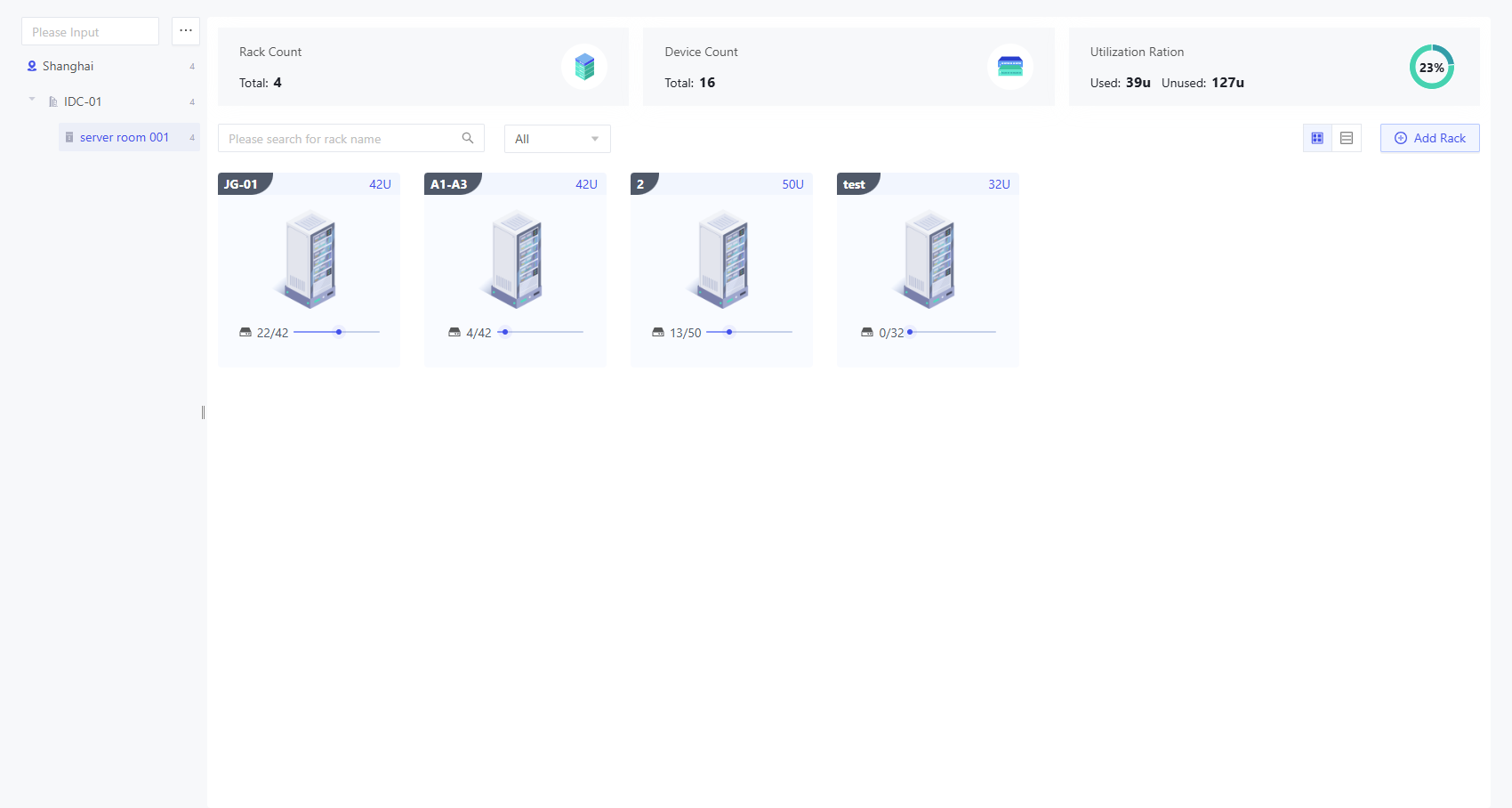
As shown in the above figure, the left side is the directory, users can create the directory according to the actual situation according to the distribution of regions, data centers and server rooms. The right panel shows the data overview and cabinet view under the corresponding server room. The top of the page counts the number of cabinets, devices and utilization rate of the current server room respectively, and the bottom of the page shows the cabinet display, and the following operations can be performed on the current page:
- Add Rack
- View cabinet details
- Retrieve cabinet: support to retrieve cabinet name, cabinet type
- U-bit abnormal cabinet for alarm identification
- Support switching display according to 2D view and table view
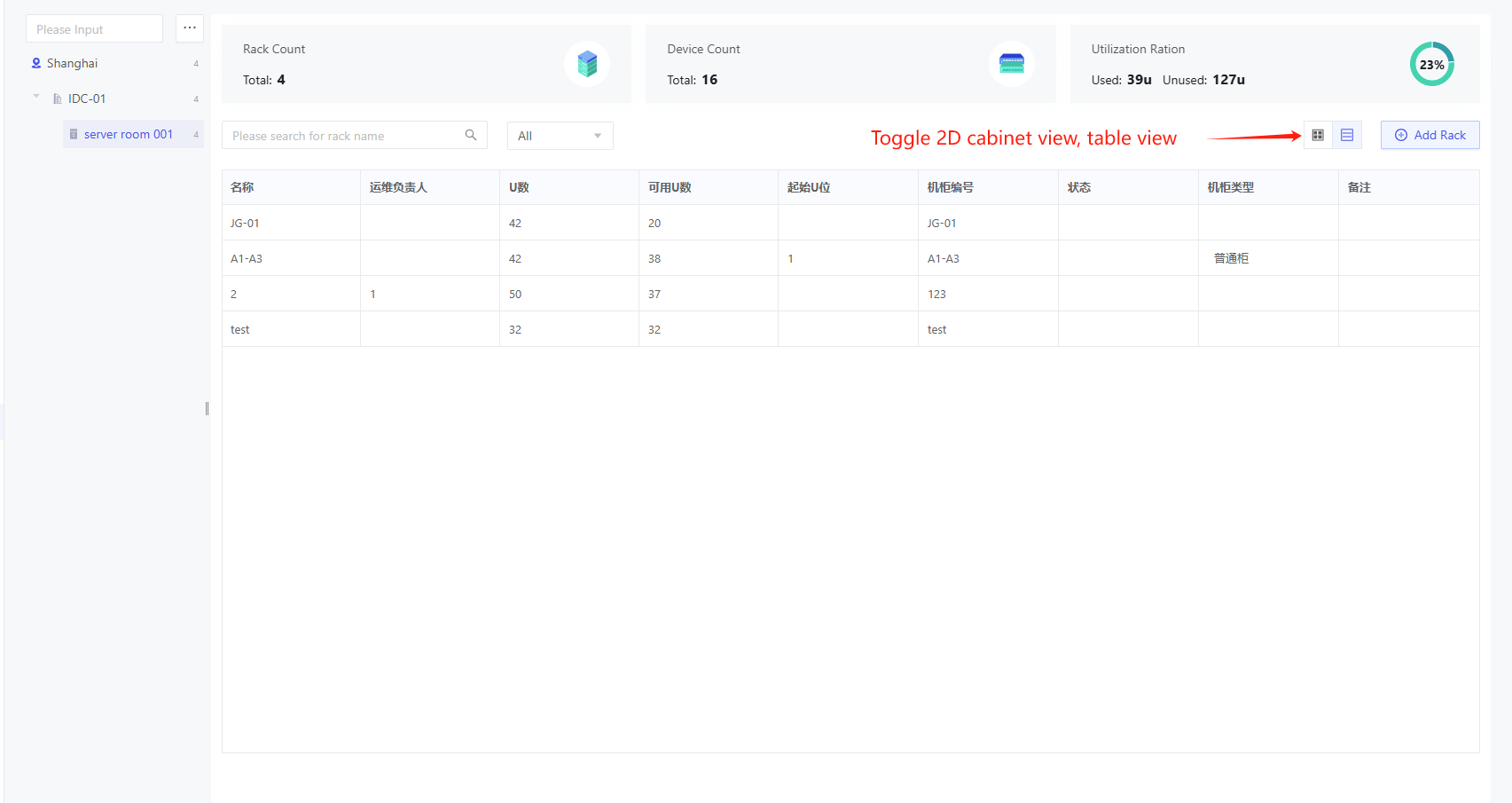
Add Rack
Select the room in the catalog on the left side of the page, and then click the "Add Rack" button on the right side of the page to open the Add Cabinet pop-up window:
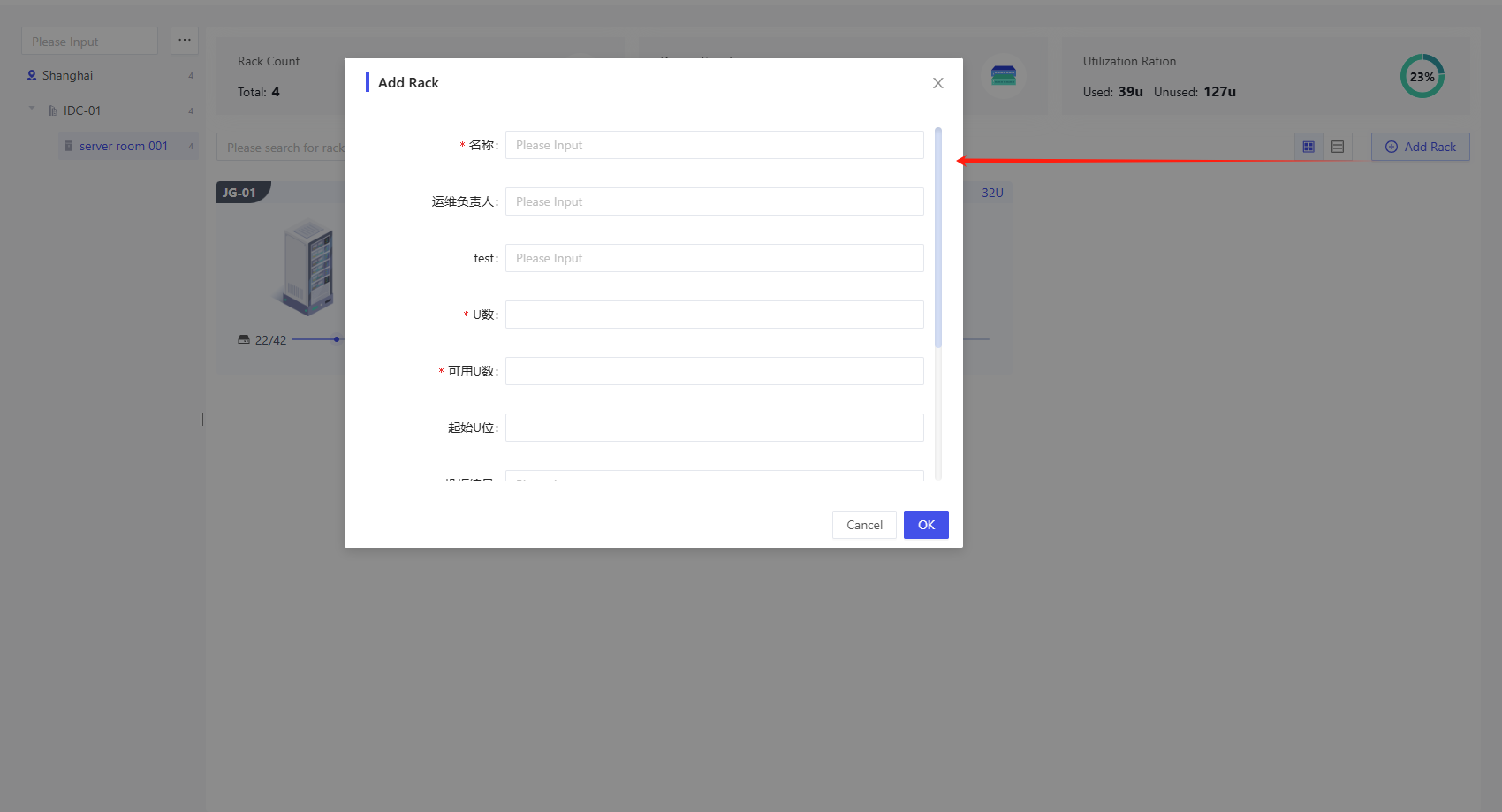
After the user fills in the fields of Name, Number of U's, Number of Available U's, Cabinet Number, etc., click the [OK] button to complete the cabinet creation under the current server room.
Rack Detail
With the arrow hovering over the cabinet, click the [View Detail] button to go to the cabinet's details page:

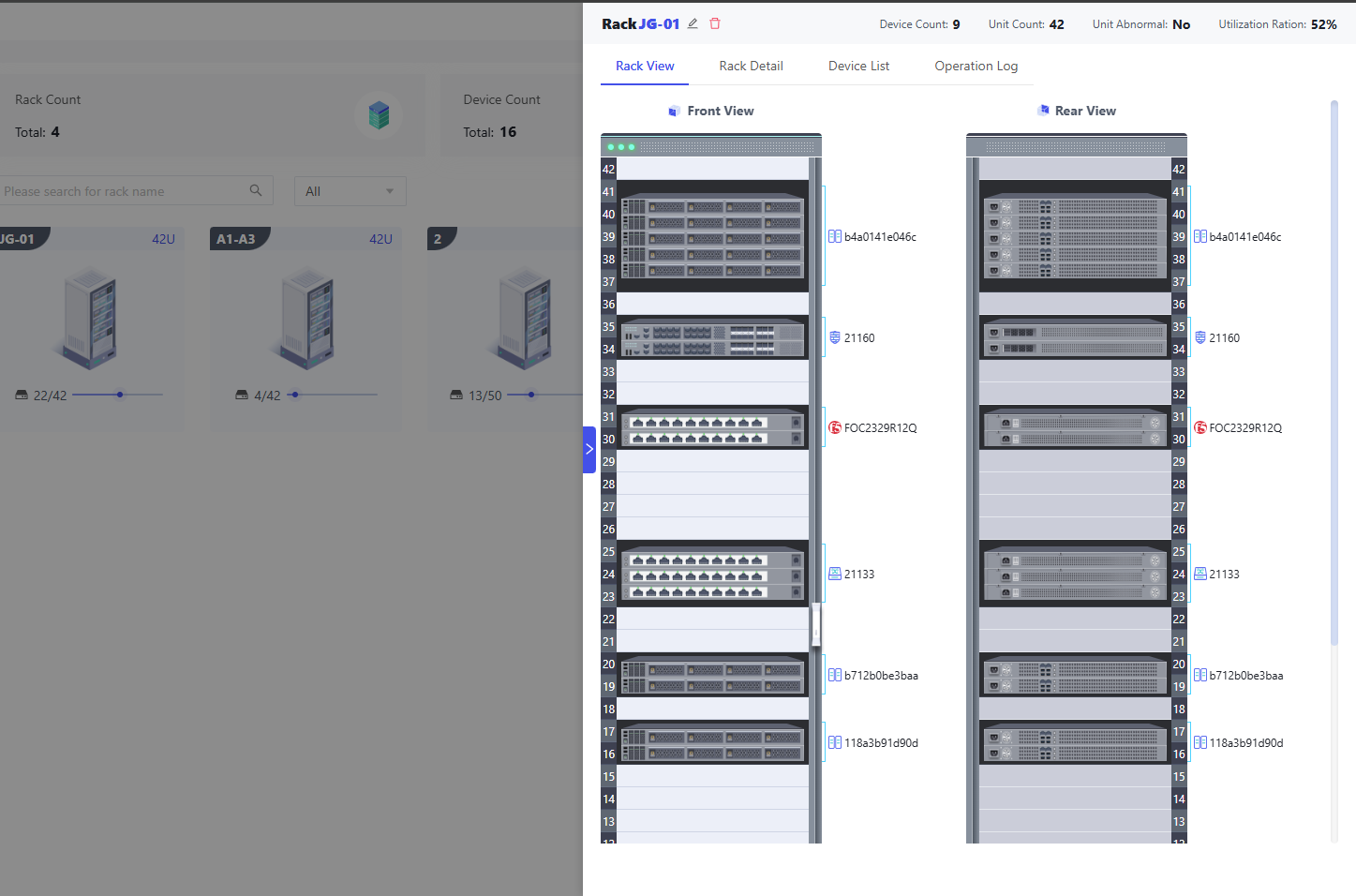
As shown in the above figure, the cabinet details page is divided into two modules, the aspect is the data overview of the cabinet, which shows the name of the cabinet, the number of devices, the number of U-bits, the number of U-bit anomalies, the utilization rate (the ratio of the number of used U-bits and the number of U-bits of the cabinet), etc., and the lower part is divided into four tab pages, which are the Rack View, Rack Detail, Device List, and Operation Log.
Rack View
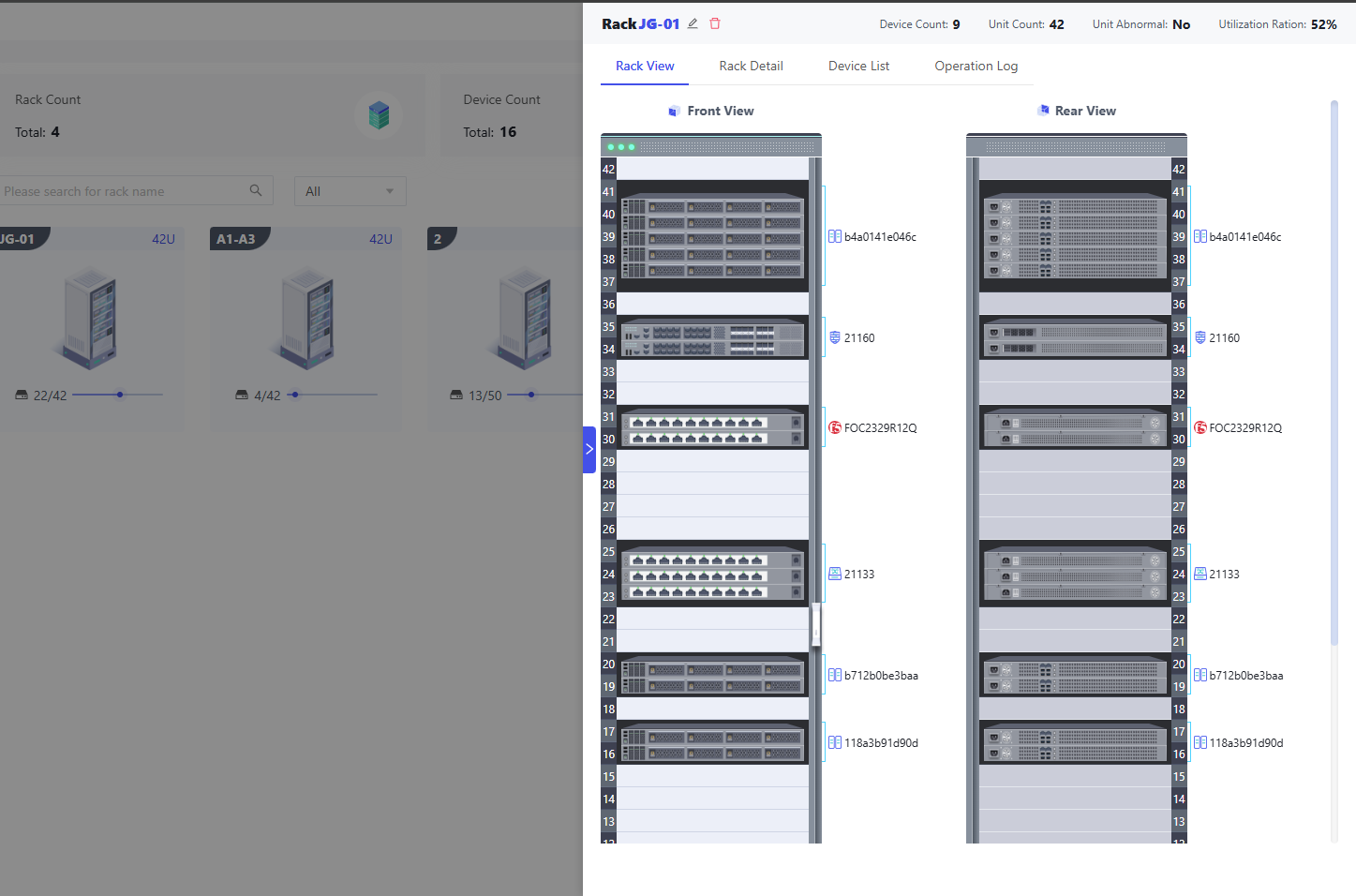
This page shows the front view and rear view of the cabinet, listing the height of the cabinet and the location information of different types of devices in the cabinet in detail. Users can Add, Remove, and Migrate the devices in the front and back views of the cabinet.
Rack Detail
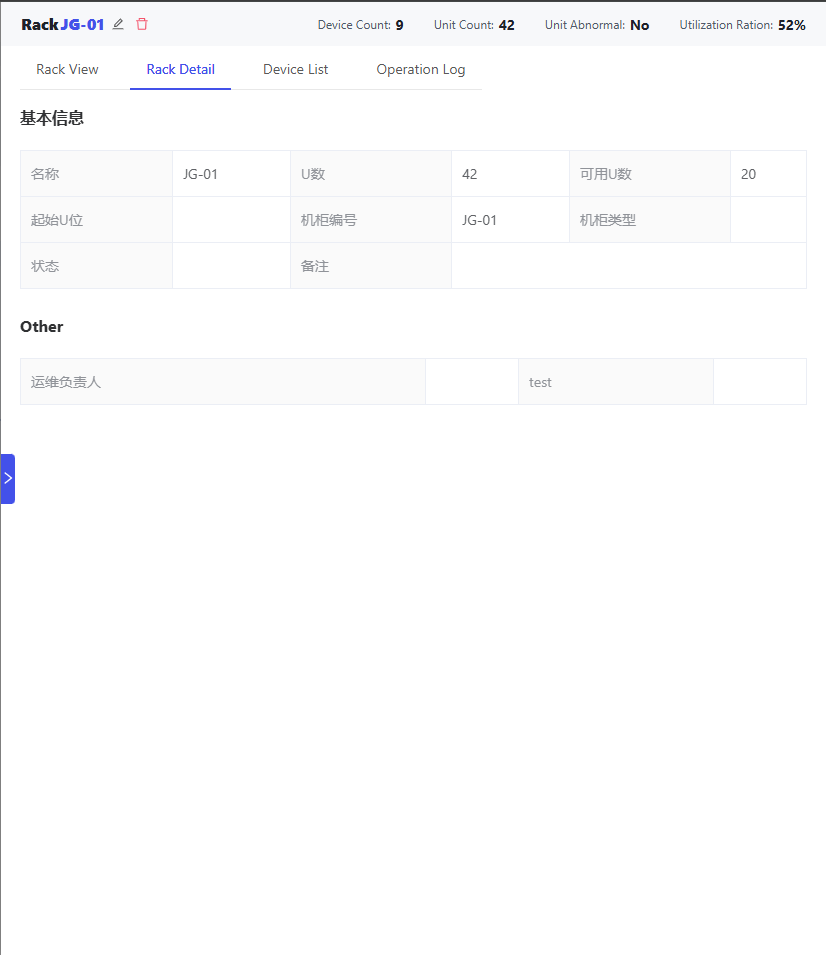
Grouping by cabinet model shows all field values for the current cabinet.
Device List
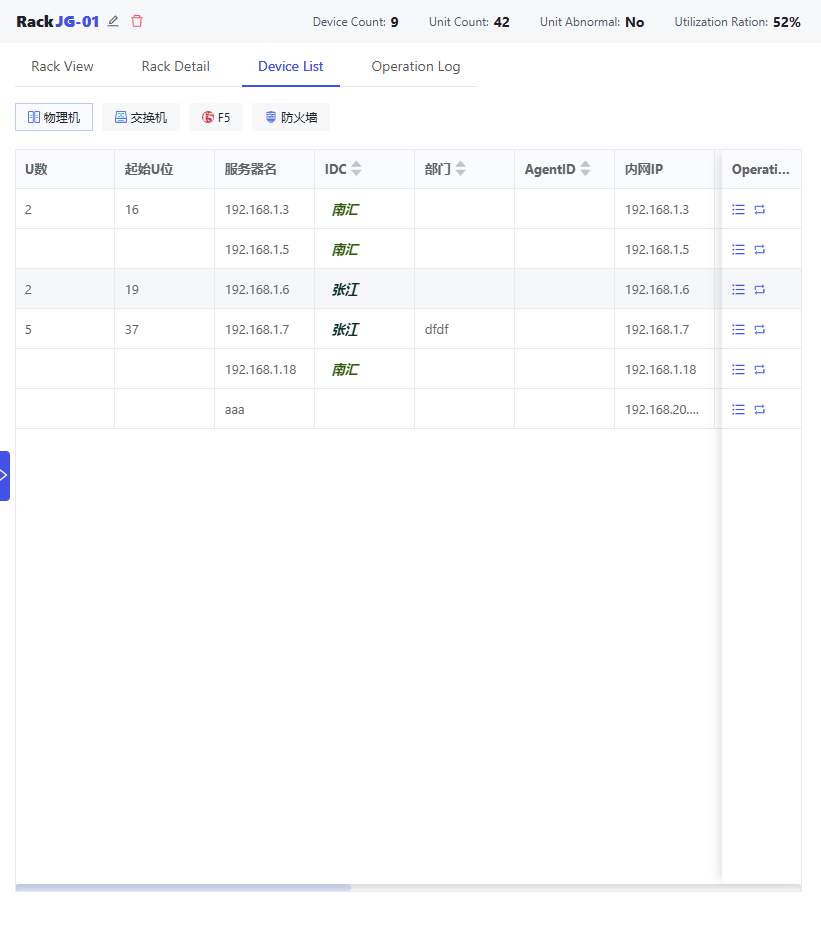
Shows all the device details contained in the current cabinet in a tabular format.
Operation Log
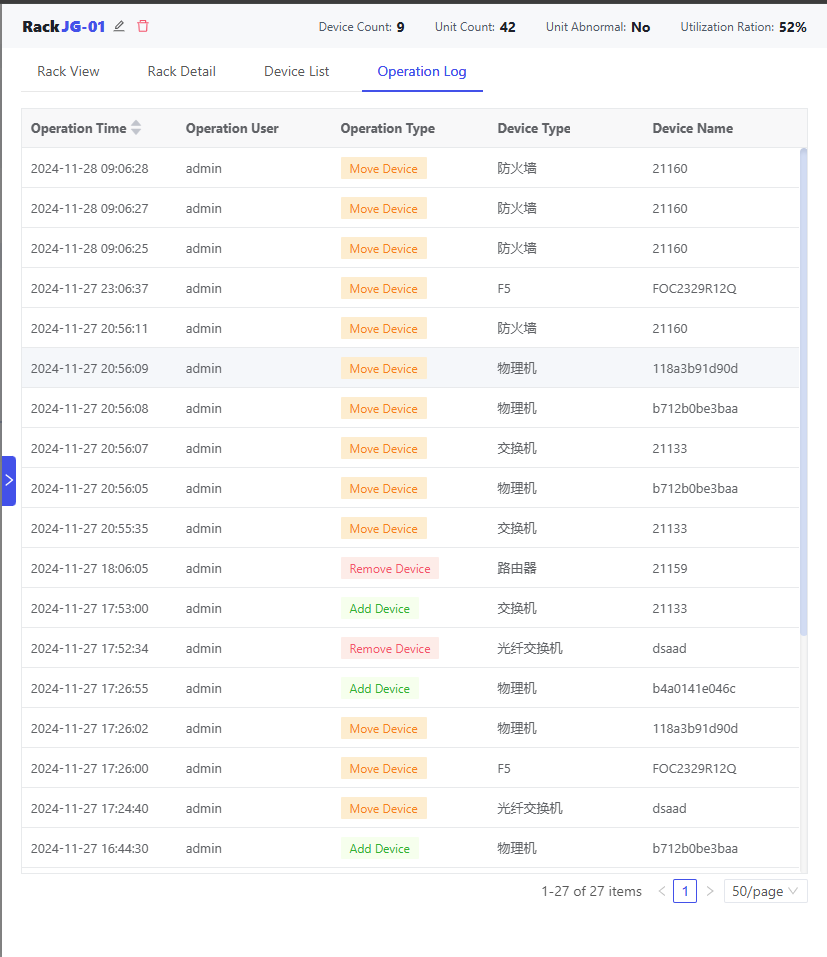
Operations performed in the cabinet to add devices, migrate devices, and delete devices are logged and presented in a table with fields such as operation time, operator, operation type, device type, and device name.
Add Device
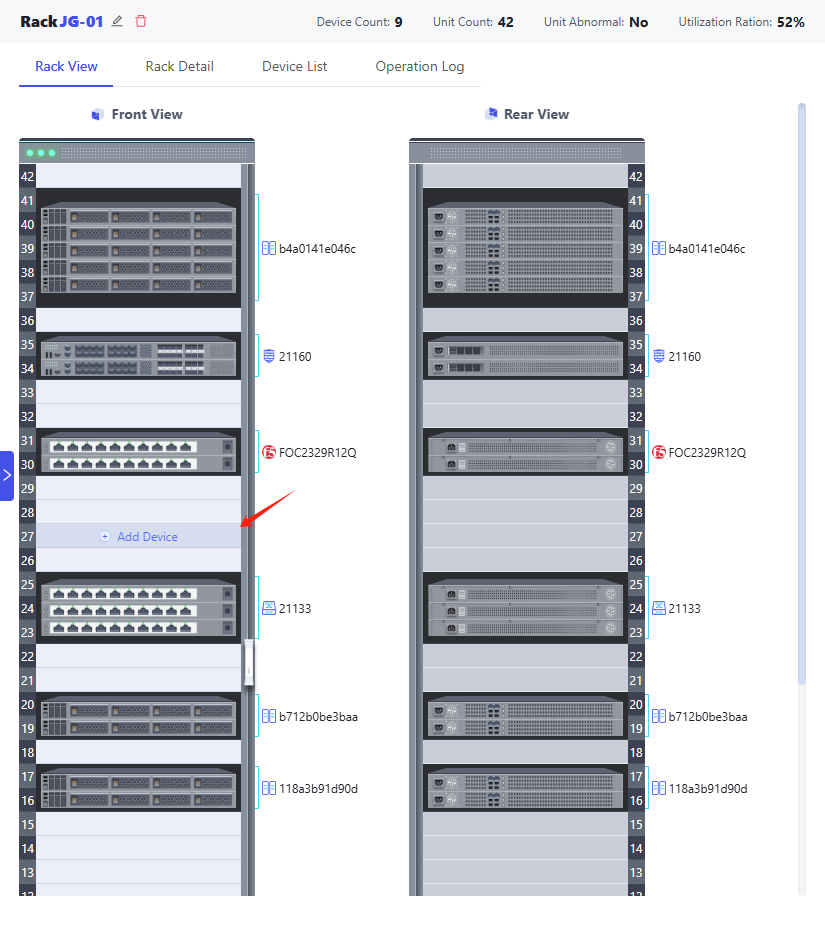
Hover the arrow over the empty space in the cabinet and click [Add Device] to open the Add Device pop-up:
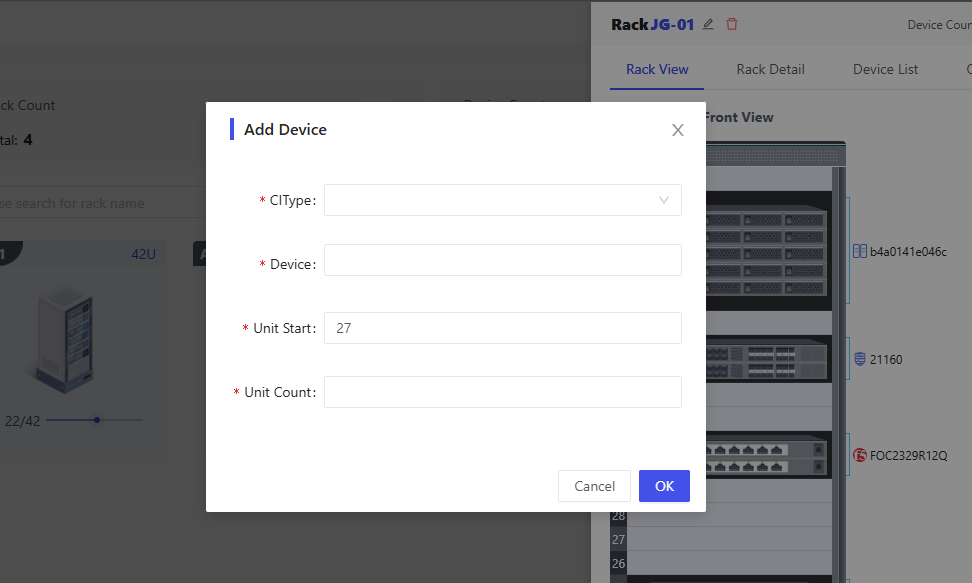
You need to fill in the following fields:
- CIType: Model: radio, select the device model you want to add, such as physical machines, switches, routers, etc., such as you need to add other types of equipment, please go to the [Model Configuration], refer to Adding other types of equipment
- Device: Single-select, check the model first, then you can select the device CI instances in the model
- Unit Start: Fill in the starting position of the device in the cabinet
- Unit Count: Number of U's occupied by the device in the cabinet
When adding equipment, the system will automatically detect whether the U-bit is abnormal or not, and at the same time, it will regularly scan the cabinets with abnormal U-bit and mark them as such.
Finish filling in the above information and click the [OK] button to add the device to the specified location in the cabinet.
Remove Device
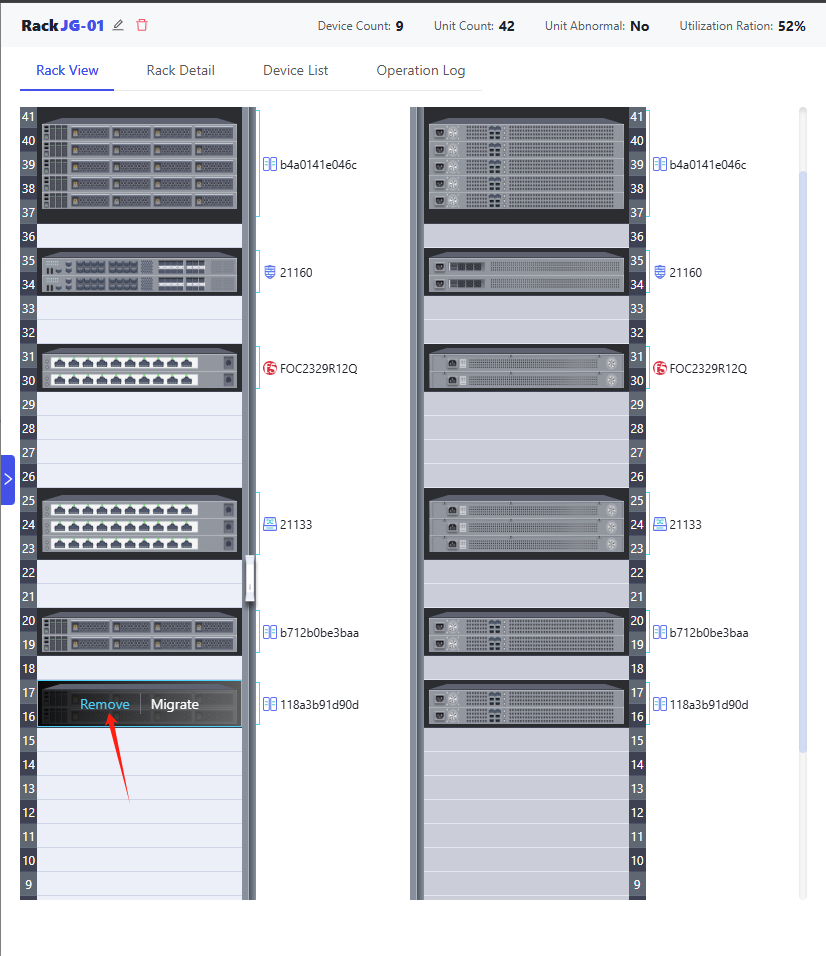
Hover the arrow over the device to be removed and click the [Remove] button to remove the device.
Migrate Device
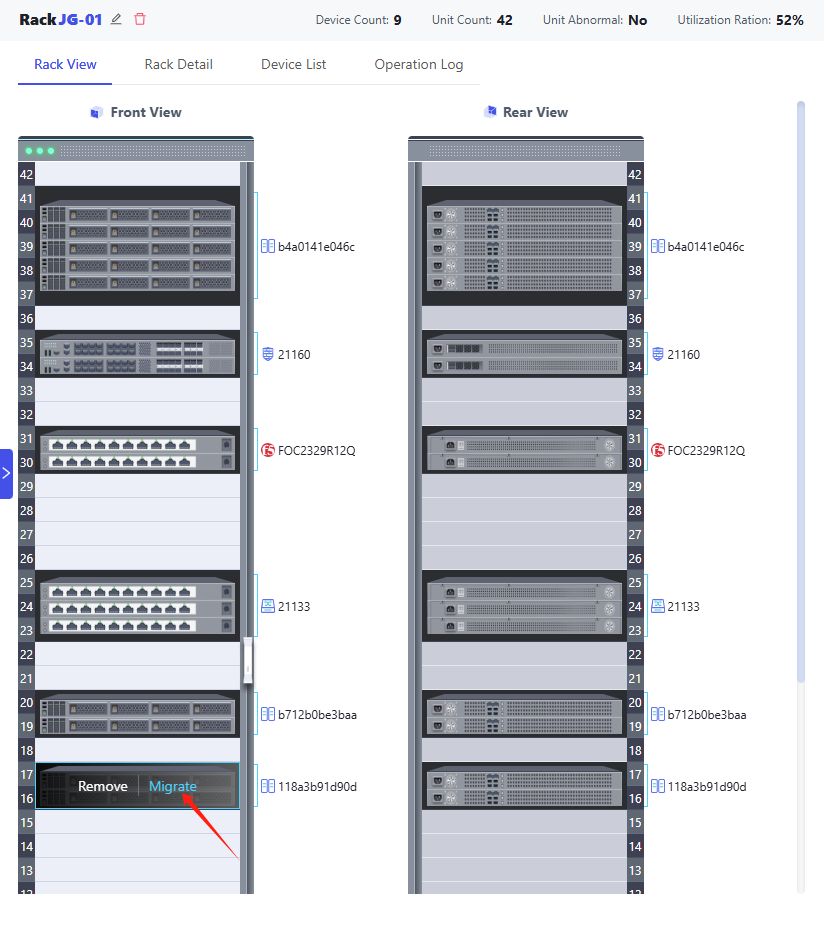
Hover the arrow on the device to be migrated, then click the [Migration] button to open the migration device pop-up window, fill in the need to migrate the cabinet and the starting U-bit, and then click [OK] to complete the migration.
Migration of equipment between cabinets in the same server room is only supported, migration of equipment between different server rooms is not supported at this time.
Unit Abnormal
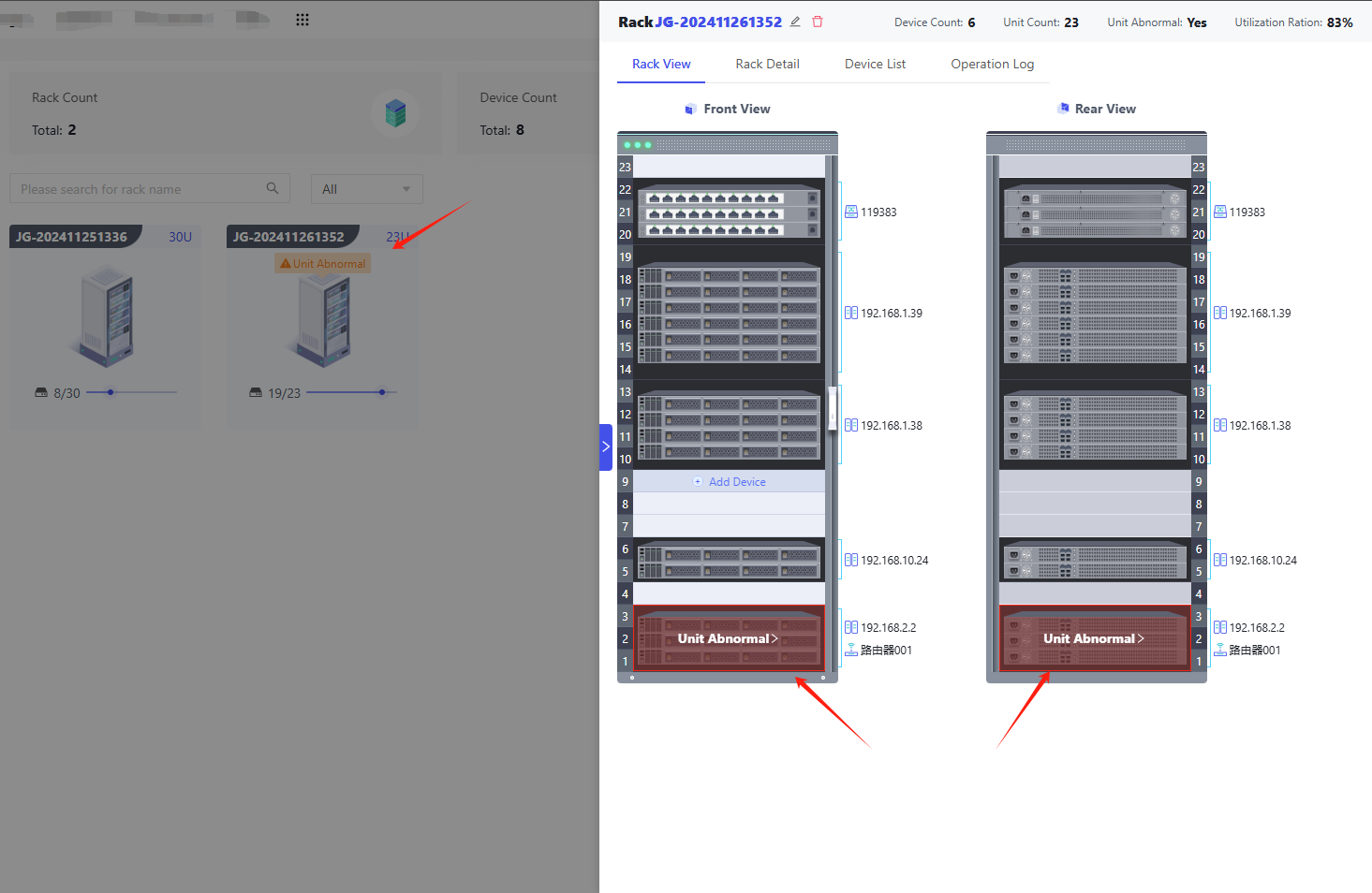
When there is a device U-bit overlap in the cabinet, the cabinet and cabinet detail views are marked with a U-bit anomaly warning.
Click [Unit Abnormal], it will open the alarm pop-up window of U-bit abnormality, then select the checkbox of the device that needs to be dealt with, and then click [to Change] to modify the starting U-bit of the device, and then you can solve the situation of U-bit overlapping:
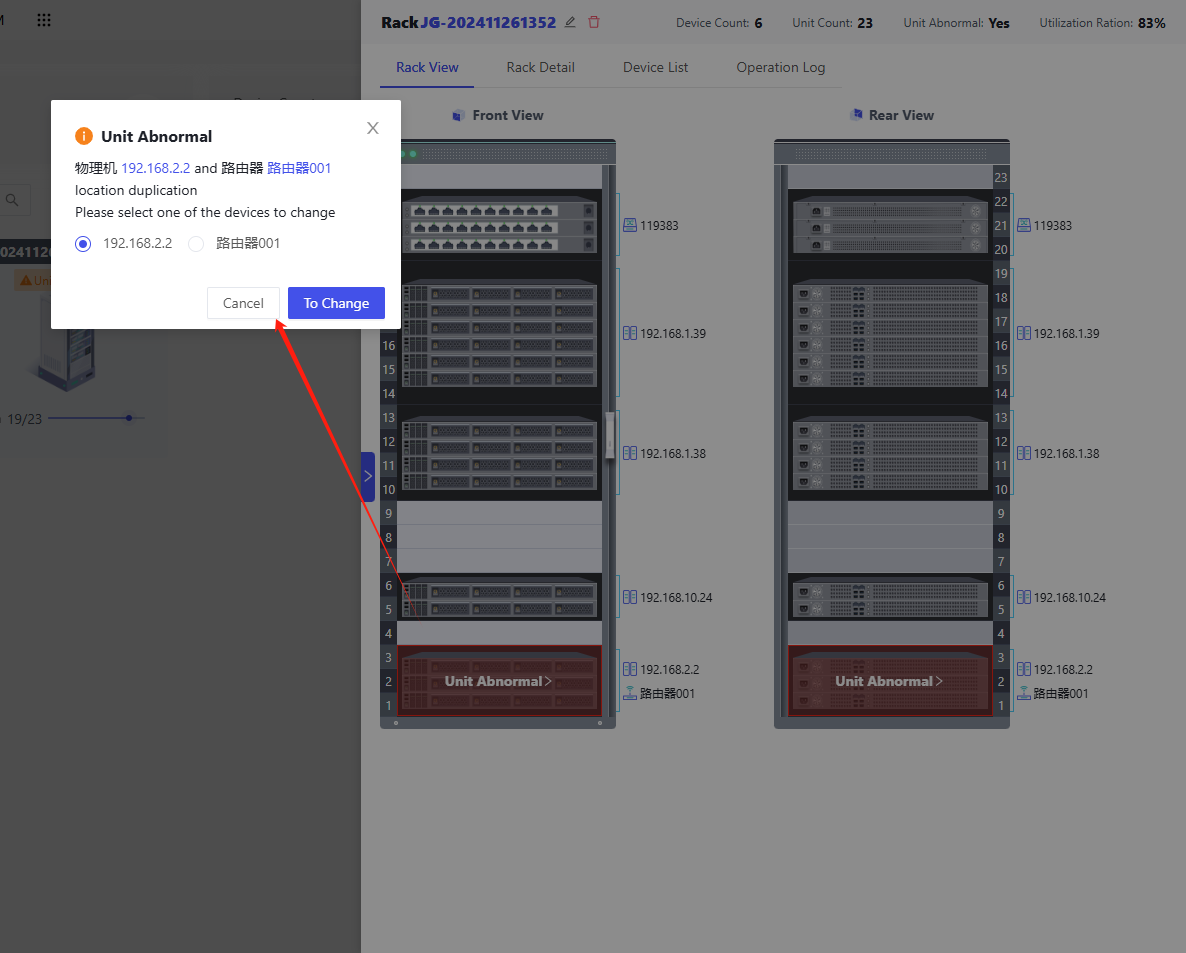
Edit, delete cabinets
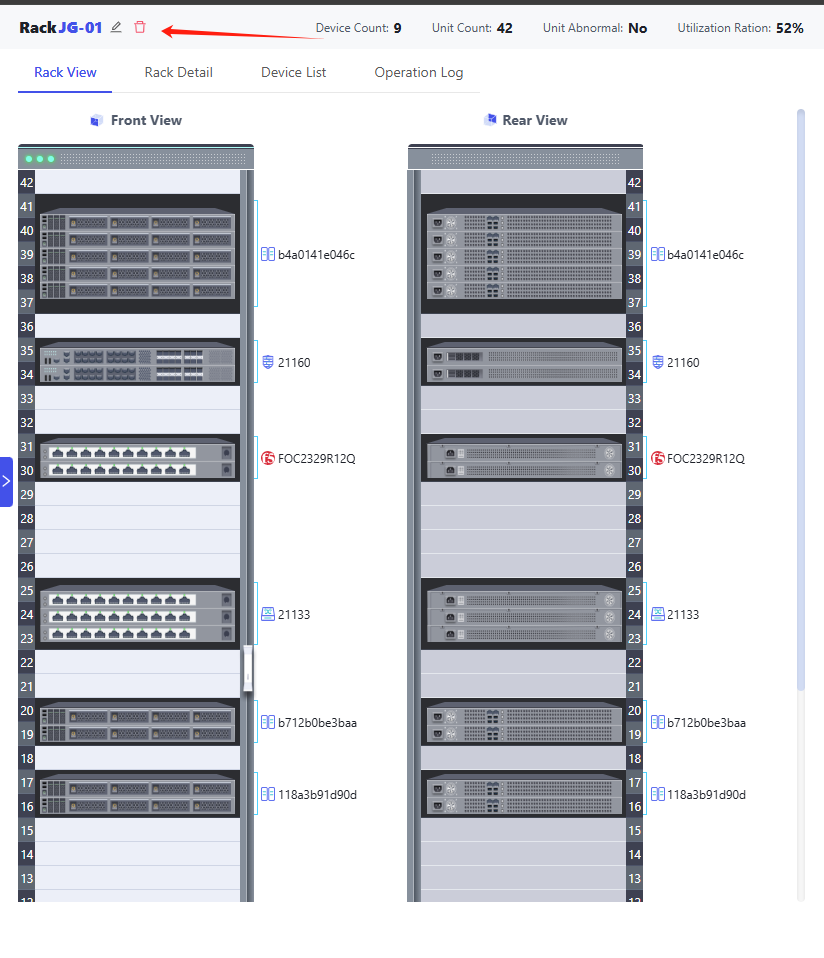
Click the Edit, Delete icon in the upper left corner of the cabinet details page to edit or then delete the cabinet.
Adding other types of equipment
The DCIM template provided by the official website supports the device management of physical machines, switches, routers, firewalls, F5, and fiber optic switch types by default. If you need to add other types of devices to the cabinet, please refer to the following steps:
Adding DCIM Required Fields to New Equipment Models
When adding a new model association for an enclosure, make sure that the u_count and u_start fields are included in the enclosure's association model.
Adding Model Associations to Cabinets
First go to [Modeling], open the model Relation page of [dcim_rack], refer to New Model Relation, such as for the cabinet to add a new model association: dcim_rack contain raid.
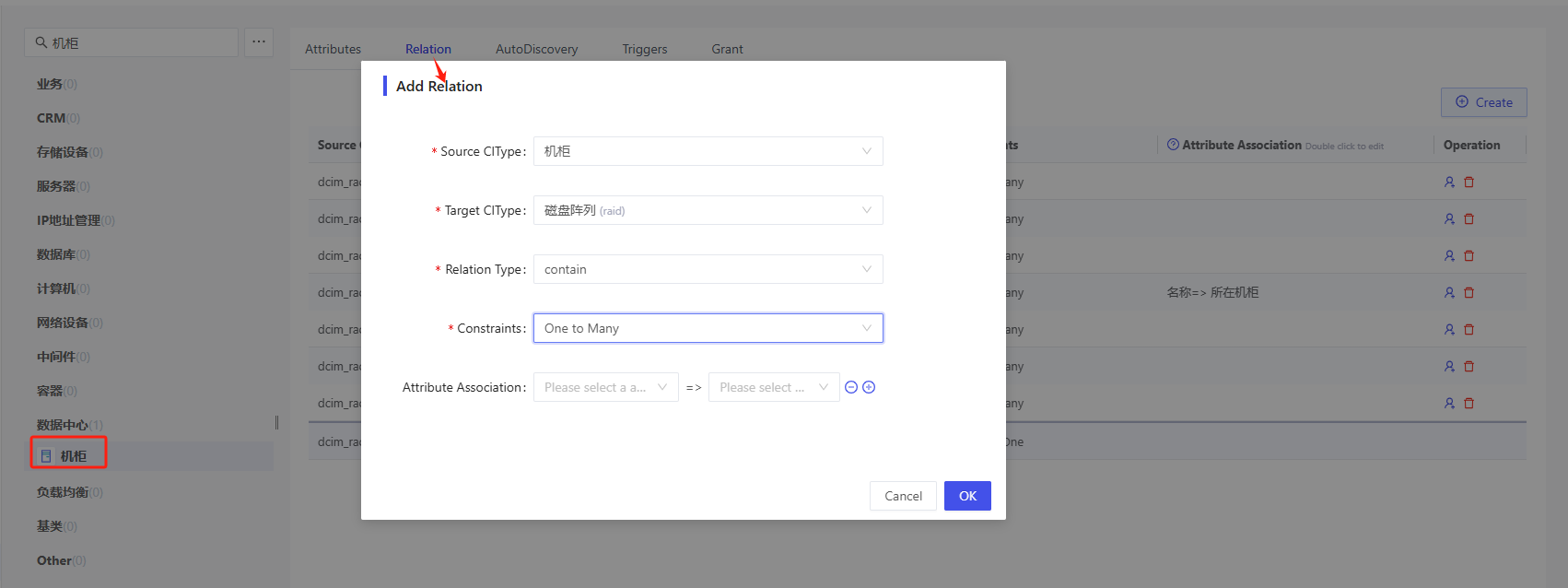
Travel to DCIM to add new equipment
After completing the above two steps, go to the DCIM and open the rack details, then you can check off the new device when adding it: