Relation Configuration
New relationship type
Relationship type refers to a classification that describes the association between configuration items and is used to represent the connection and dependency between different configuration items. Common CMDB relationship types include:
- contain: For example, Division Contains Product Line.
- deploy: For example, an application is deployed in a virtual machine.
- install: For example, MySQL is installed on a physical machine.
- connect: For example, a switch connects to a router.
These relationship types help organizations better understand and manage the connections between IT assets and facilitate effective interaction and collaboration between configuration items.
Type of relationship can be added and deleted in the "Backend/Relation Type"
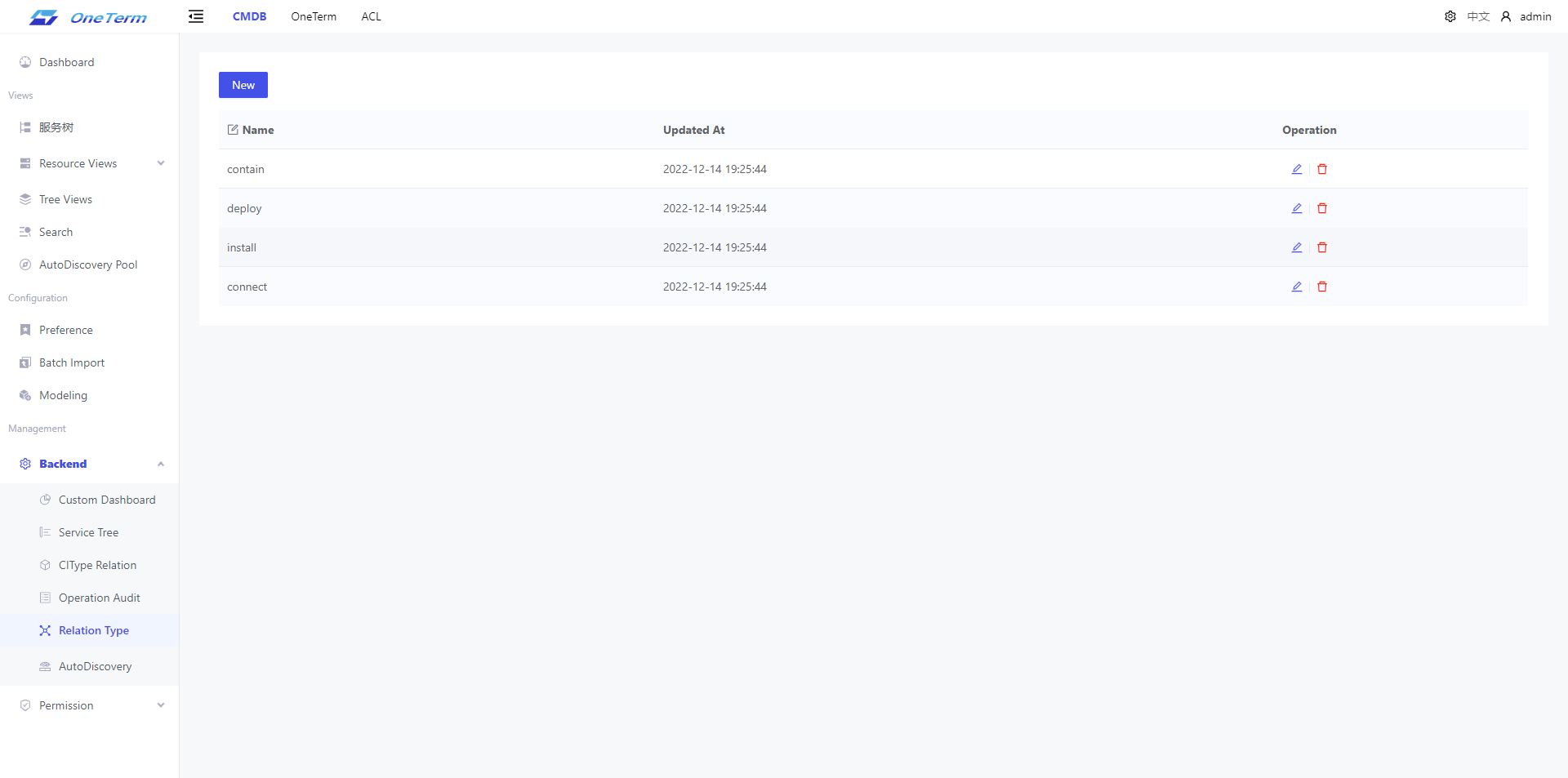
Common types such as contain, deploy, install, connect, etc. are built-in and can be used directly by users.
New Model Relation
In the Relation of the Model Configuration, you can define the association relationships for the model.
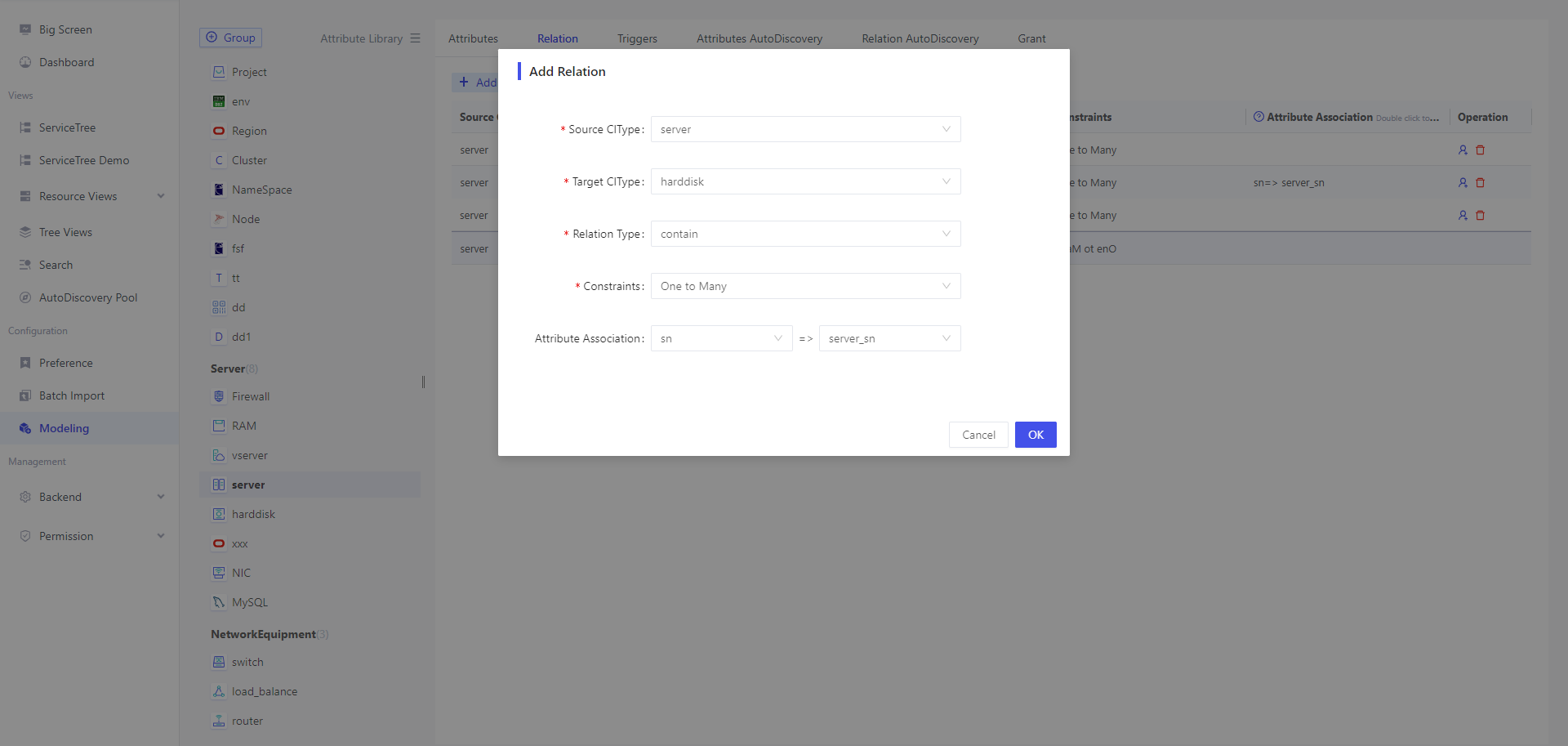
Take the physical machine as an example, the physical machine contains the network card, hard disk, memory, the application is deployed on the physical machine, so the relationship is shown in Figure.
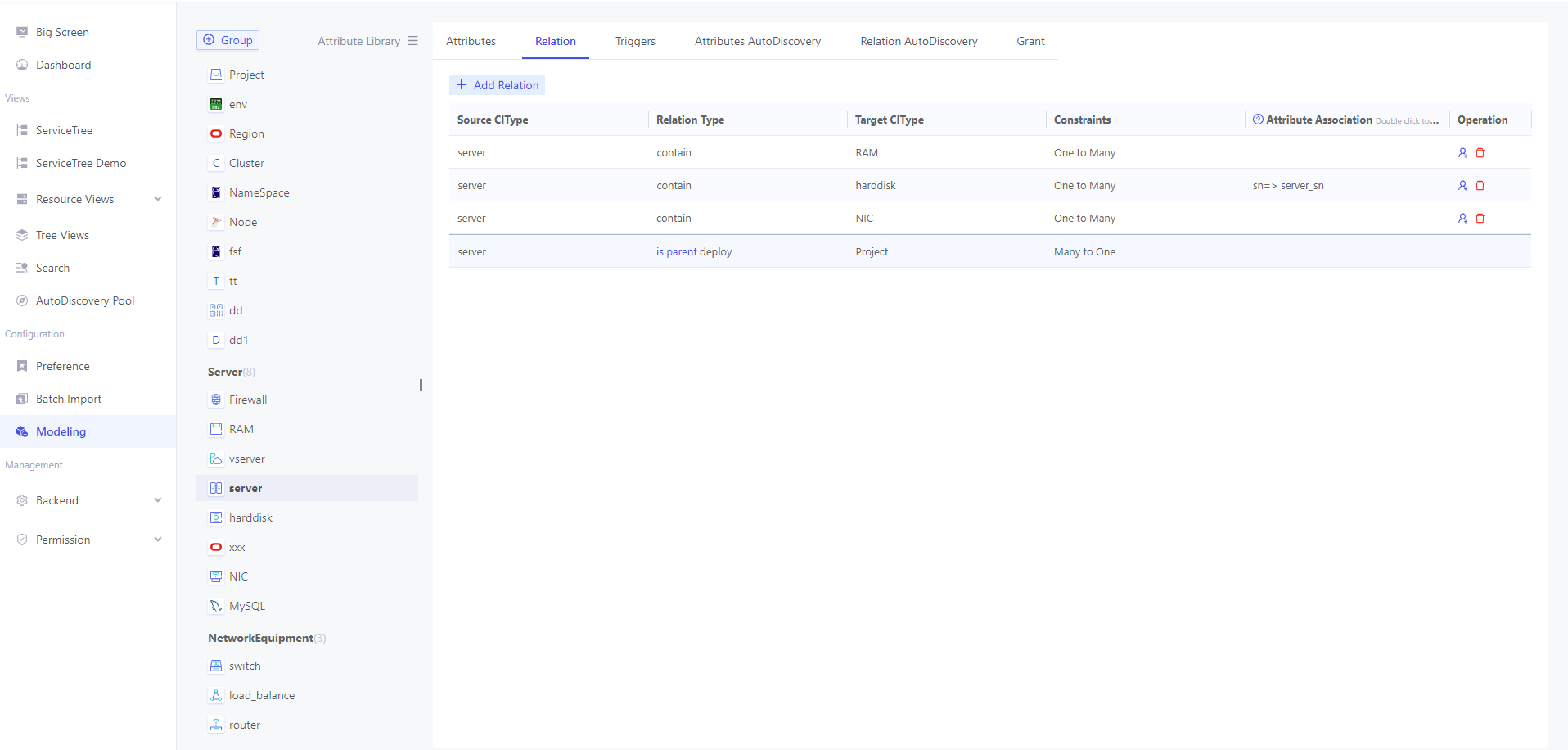
Add Instance Relationship
Bulk import
Users can import it in Batch Import. For details, please refer to Add Instance Data
Add Manually
- Users can add, delete, modify, and query individual instance relationships in Resource View.
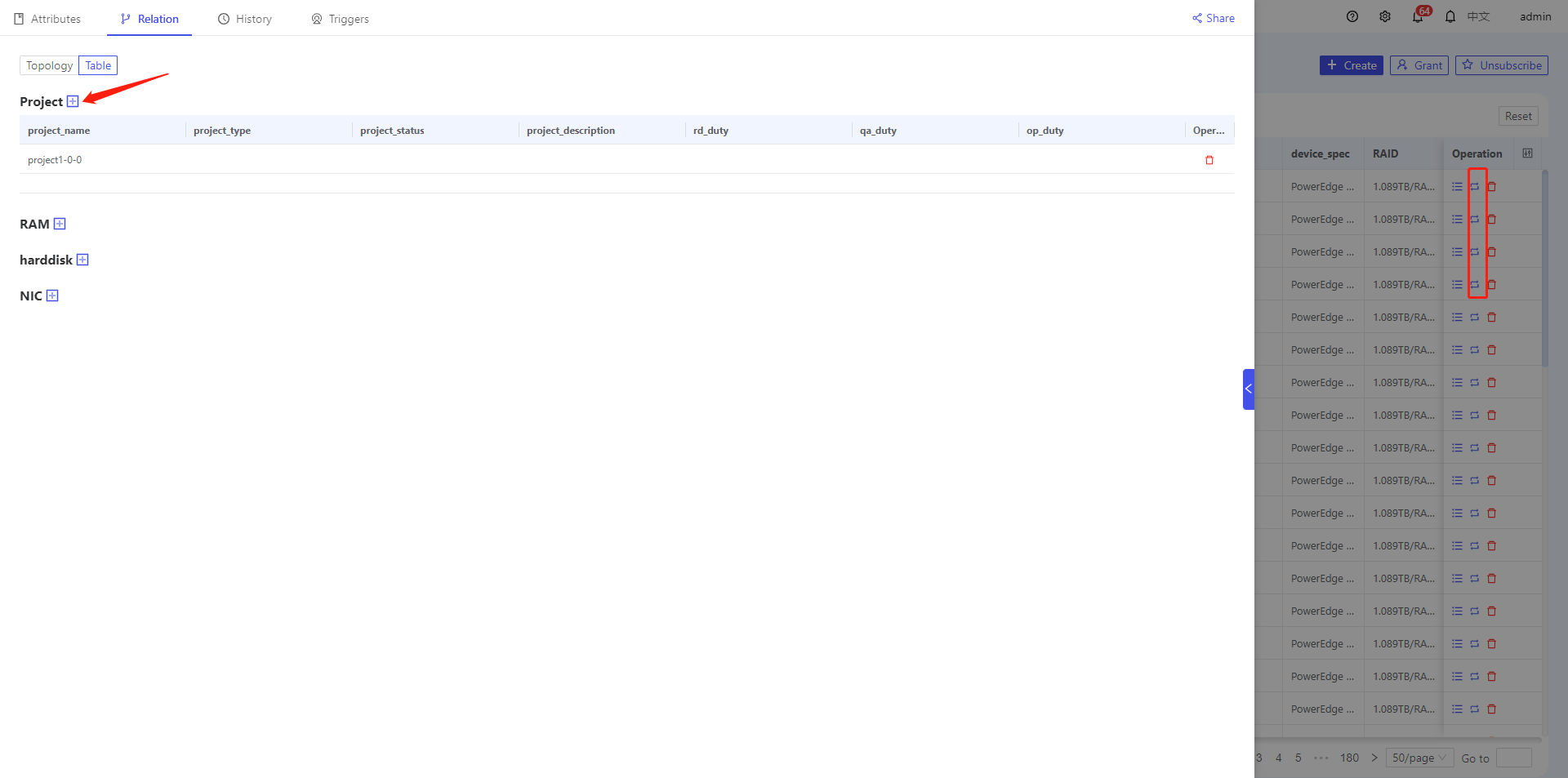
- Users can also manage instance relationships by manipulating Service Tree nodes.
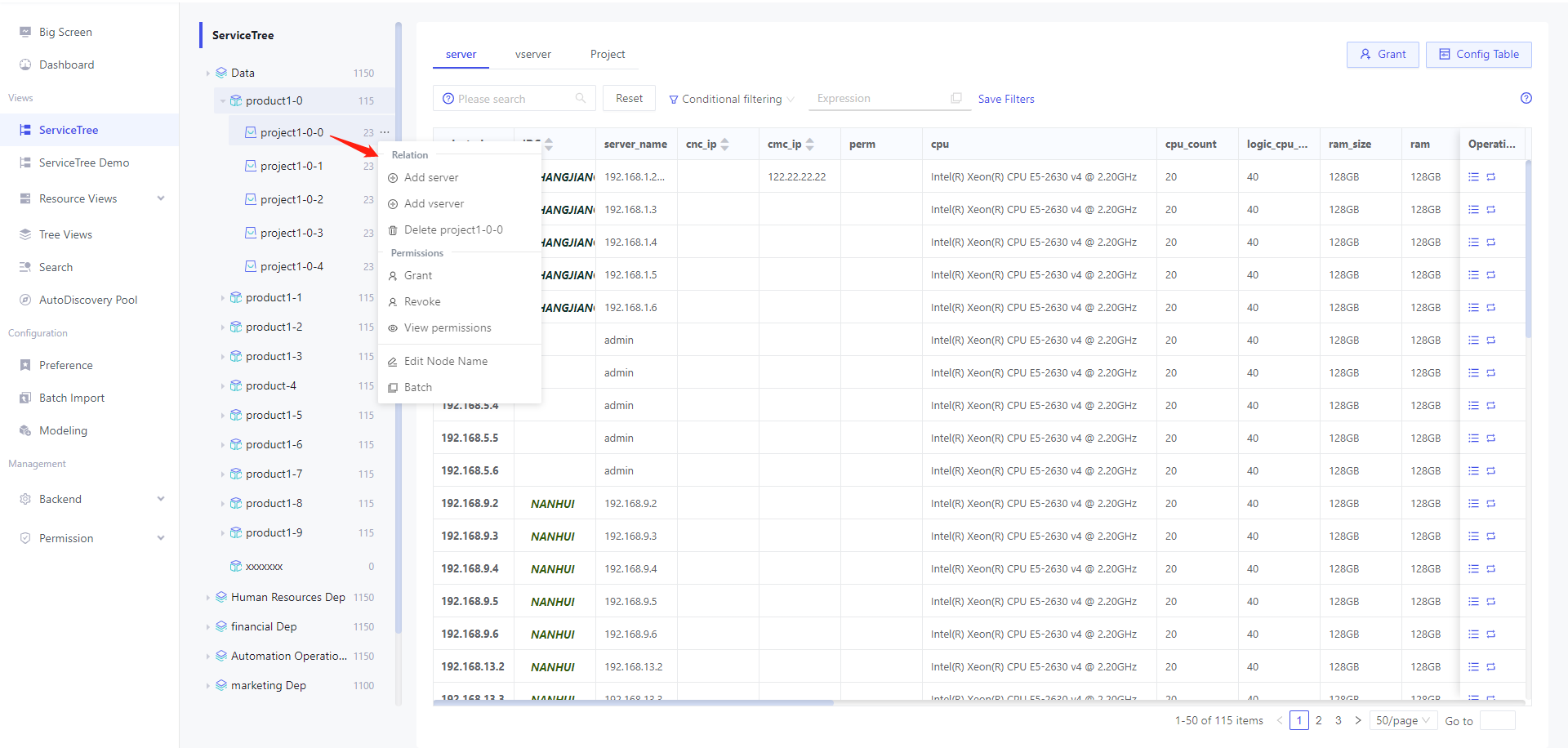
As shown above, applications, memory, hard drives and network cards associated with the physics machine could be added.
Attribute association
Supports automatic creation of associations by attribute values of two models.
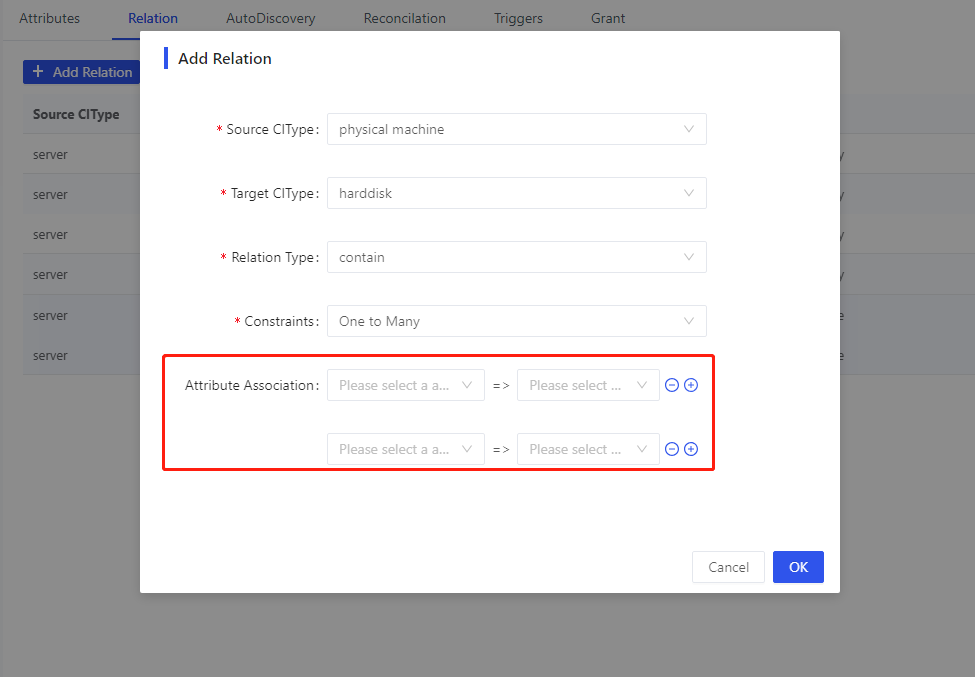
As shown in the above figure, open the model Relation in [Model Configuration], when adding new relationship, check the original model attributes and target model attributes in the attribute association drop-down box to add attribute association.
When creating a new CI, as long as the values of the original model attributes and target model attributes in the attribute association are equal, the association will be established automatically.Supports multiple attribute associations at one time, when configuring multiple attribute associations, multiple attributes must all match before they are automatically associated, and multiple attributes are associated with each other.
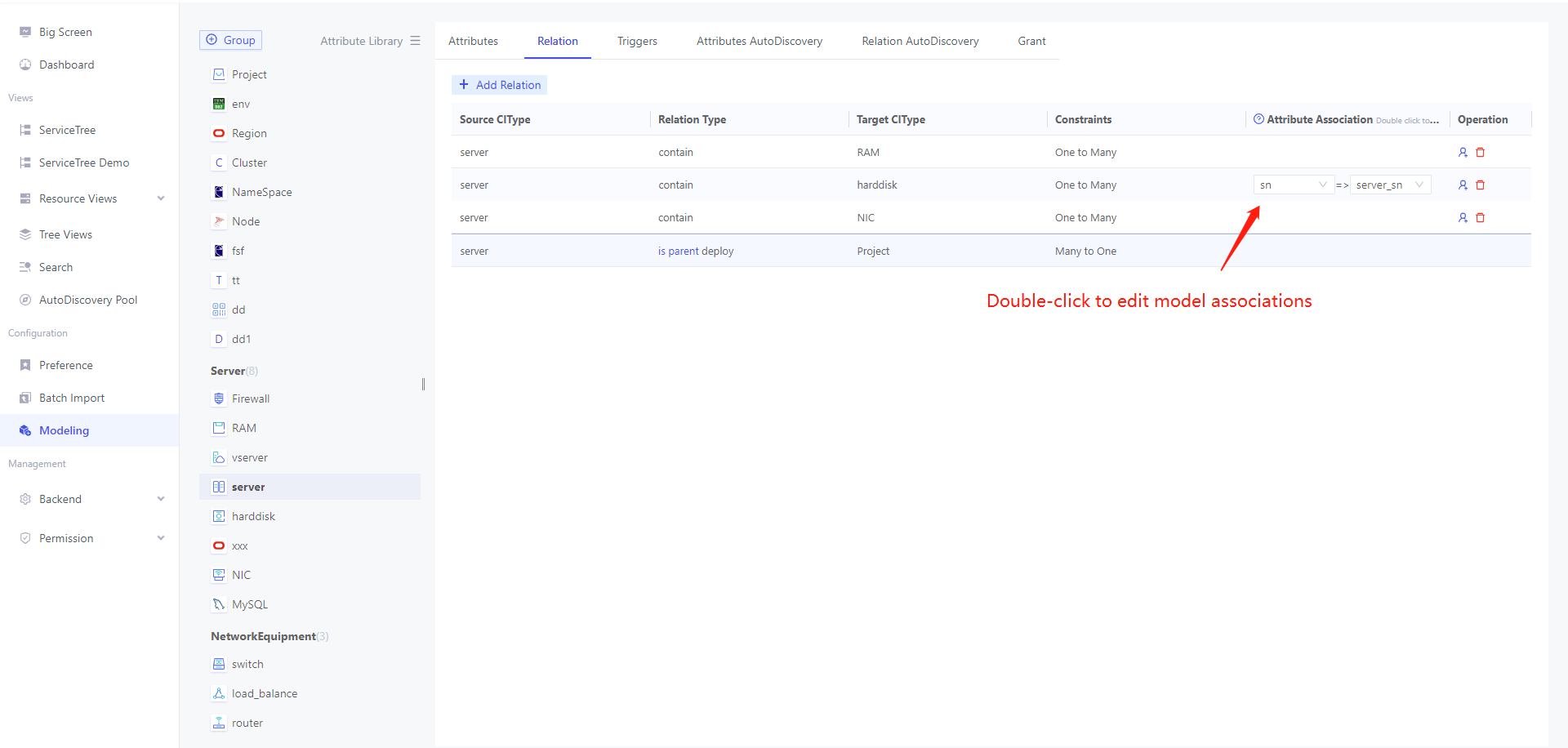
Model associations do not support passwords, json, and multi-value attributes.
If the model has many-to-many relationship constraints and a service tree, we do not recommend that you use attribute associations to automatically create relationships. If there are many-to-many relationships in the service tree, please go to the Service Tree page to add the association manually, otherwise it will cause the data in the service tree page to display abnormally.
Auto-Discover
Relation automatically discovers when an agent is installed. Details can be found in autodiscovery
View Relation
Single Instance View
Users can add data in the form and view it through the topology diagram
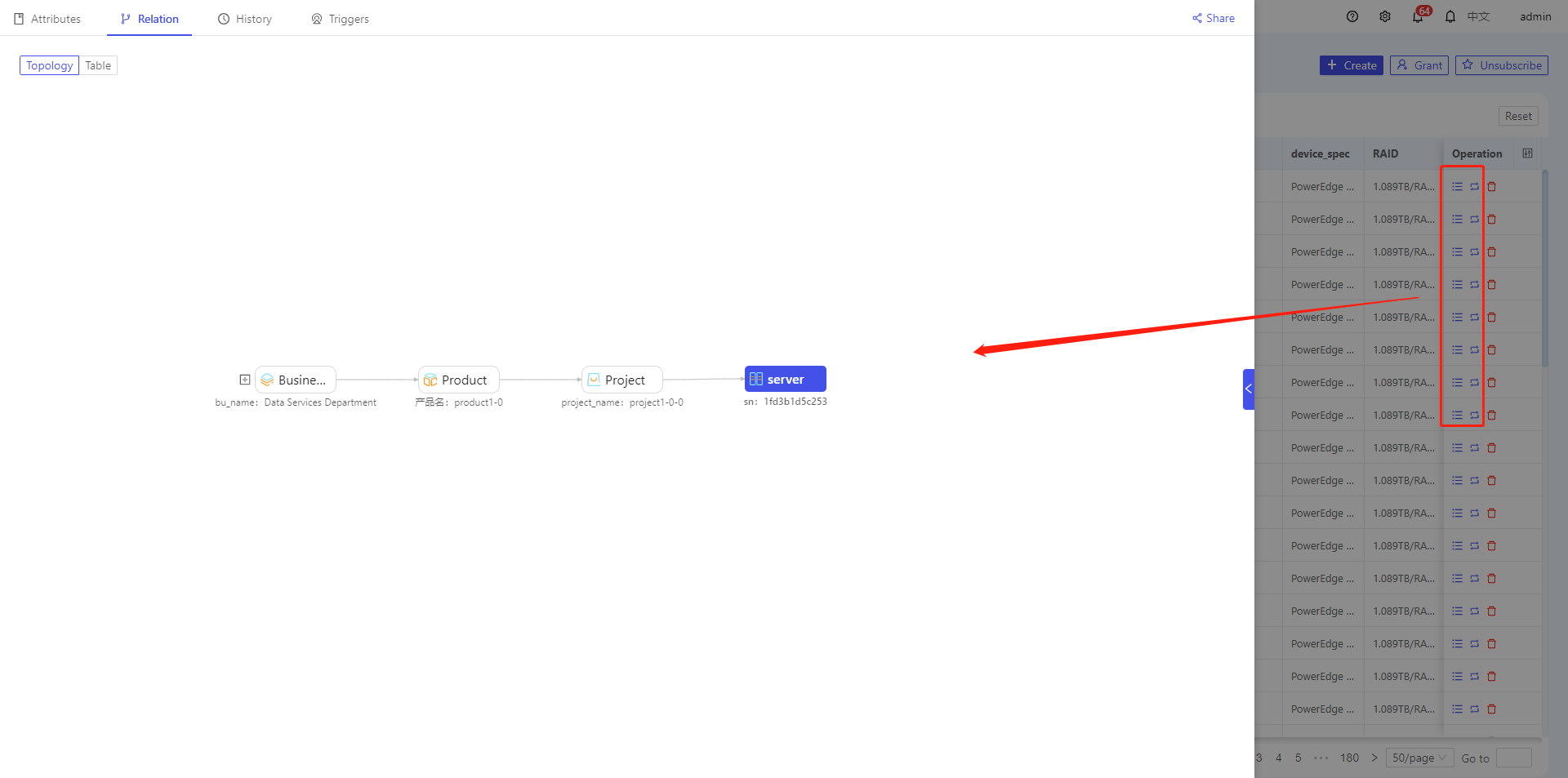
The topographic diagram will penetrate to the top, such as where the app is deployed on the server, and also will display the associated product, department.
The node values displayed in the topology map default to the model's unique identification attribute values, or you can go to Setting Display Properties for Models to custom-configure the display attributes for the nodes in the topology map.
Service tree view
Users can view relationships between models through service trees, refer to service tree